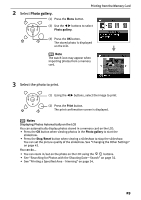Canon SELPHY DS810 DS810 Photo Printing Guide - Page 30
Printing from the Memory Card
 |
View all Canon SELPHY DS810 manuals
Add to My Manuals
Save this manual to your list of manuals |
Page 30 highlights
Printing from the Memory Card Printing from the Memory Card Printing Photograph You can print the photos you took and stored in a memory card while displaying on the LCD. You can print your favorite photos one by one, or display a list of the photos and specify the number of copies to print for each photo listed. Note If you leave the printer more than five minutes without using any button on the operation panel, the LCD goes into sleep mode automatically. Press the OK button to turn on the LCD again. „ Printing Photograph Displayed on the LCD-Photo Gallery You can display the photos stored in the memory card on the LCD and print them. 1 Prepare to print. To prepare the printer for printing: (1) Turn on the printer. See "Turning On the Printer" on page 16. (2) Load the paper. See "Loading Paper" on page 20. (3) Insert the memory card into the Card Slot. See "Inserting a Memory Card" on page 19. Note Menu Screen The menu screen is displayed when the printer is turned on. Tool box is the only available menu at the moment. All menu options can be viewed when a memory card with stored photos is inserted into the Card Slot. Press the Menu button to display the menu screen if the other screen is displayed. 28