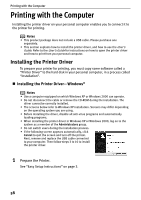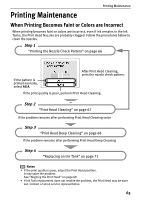Canon SELPHY DS810 DS810 Photo Printing Guide - Page 64
Setup, Easy Install, Install - printer driver
 |
View all Canon SELPHY DS810 manuals
Add to My Manuals
Save this manual to your list of manuals |
Page 64 highlights
Printing with the Computer 5 Double-click the Setup icon. Note For U.S. customer only The Manual folder does not appear in the CD-ROM folder. Note To install the User's Guide in the other language than the installed one, double-click the Manual folder in Setup Software & User's Guide CD-ROM, Canon folder, and then copy a language folder to your hard disk. 6 When the "Authenticate" screen appears, enter your administrator name and password. Click OK. If you do not know your administrator name or password, click , then follow the on-screen instructions. Note If the place selection message appears, select your place of residence, then click Next. 7 When the screen shown on the right is displayed, click Easy Install. Note There are two types of the printer driver installations: the Easy Install installation and the Custom Install installation. Select Easy Install in order to install application software, On-screen Manual and printer drivers. Select Custom Install in order to choose the options you would like to install. 8 When the list of applications to install appears, click Install. Note Move the cursor over items to display explanations of each application below. 9 Read the License Agreement, then click Yes to continue. Installation will begin. Installation of the printer driver, On-screen Manuals, and applications will begin. Follow the on-screen instructions. 62