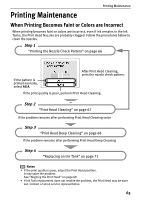Canon SELPHY DS810 DS810 Photo Printing Guide - Page 71
Aligning the Print Head
 |
View all Canon SELPHY DS810 manuals
Add to My Manuals
Save this manual to your list of manuals |
Page 71 highlights
Printing Maintenance 3 Print the nozzle check pattern to verify that the Print Head Nozzles are clean. See "Printing the Nozzle Check Pattern" on page 66. Notes • If the problem remains, replace the Ink Tank. See "Replacing an Ink Tank" on page 71. • If Ink Tank replacement does not resolve the problem, the Print Head may be worn out. Contact a Canon service representative. „ Aligning the Print Head If print quality is poor, adjust the Print Head position. It may solve the problem. 1 Prepare to print. (1) Turn on the printer. See "Turning On the Printer" on page 16. (2) Load the supplied paper or Canon 4"×6"/ 101.6×152.4mm paper into the Paper Support. See "Loading Paper" on page 20. 2 Print the Pattern. (1) Press the Menu button. (2) Use the W X buttons to select Tool box and then press the OK button. (3) Use the W X buttons to select Maintenance and then press the OK button. (4) Use the ST buttons to select Manual head align and then press the OK button. The pattern print confirmation screen is displayed. (5) Select Yes and then press the OK button. The pattern is printed. (6) When the confirmation message is displayed, select Yes and then press the OK button. 69