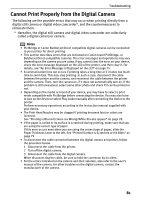Canon SELPHY DS810 DS810 Photo Printing Guide - Page 79
Cannot See the Display Properly on the LCD/Cannot, See the Display on the LCD, Paper Does Not Feed
 |
View all Canon SELPHY DS810 manuals
Add to My Manuals
Save this manual to your list of manuals |
Page 79 highlights
Troubleshooting Cannot See the Display Properly on the LCD/Cannot See the Display on the LCD Possible Cause Try This Cannot see the display If the LCD contrast is too strong or too weak, adjust the Adjust properly on the LCD/the contrast setting in the Tool box. See "Adjust contrast" on page 43. display on the LCD is illegible Cannot see the display on the LCD The LCD may be in sleep mode. Press the OK button to deactivate sleep mode. If you leave the printer more than five minutes without using any buttons on the operation panel, the LCD goes into sleep mode automatically. Paper Does Not Feed Properly/Paper Jam Possible Cause Try This Inappropriate paper type Check to see if the paper you are printing on is too thin or curled. used See "Print Media to Avoid" on page 20. Paper Feed Roller is dirty Follow the steps described below to clean the Paper Feed Rollers. If post cards do not feed properly, even after correcting any paper curl, clean the Paper Feed Roller. 1. Ensure that the printer is turned on. 2. Load 3 sheets of Canon 4"×6"/101.6×152.4 mm paper with print side facing down. 3. Select Roller cleaning from the menu. • Press the Menu button. • Select Tool box and then press the OK button. • Select Maintenance and then press the OK button. • Select Roller cleaning and then press the OK button. 4. Select Yes, and press the OK button. The printer loads the paper in the Auto Sheet Feeder, performs a cleaning operation and then ejects it. After ejecting the paper, the printer operates for a few minutes and stops. If the situation is not improved, repeat the same operation for a few times. Perform Roller cleaning only when necessary. 77