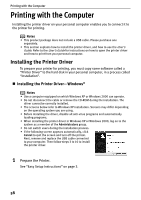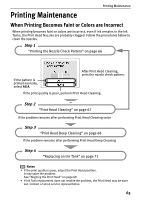Canon SELPHY DS810 DS810 Photo Printing Guide - Page 63
Installing the Printer Driver-Macintosh - printer driver for mac
 |
View all Canon SELPHY DS810 manuals
Add to My Manuals
Save this manual to your list of manuals |
Page 63 highlights
Printing with the Computer 9 Confirm the installation results and click Next. Note For U.S. customer only Follow the on-screen instructions to register your product. For more information, refer to the attached leaflet. 10 When the "Installation completed successfully" window appears, click Exit. If the screen shows check box for restarting your system, you can restart the system instead of just exiting the program. To restart the system, ensure that the check box is selected and then click Restart. „ Installing the Printer Driver-Macintosh® Notes • The steps described in this section reflect Mac OS X v.10.3.x. • Use Mac OS X v.10.2.x or later. Mac OS X v.10.3.x is recommended. • Do not remove or insert the USB cable during installation, as this may result in the computer or printer not operating normally. • Before installing the driver, disable all anti-virus programs and automatically loading programs. 1 Connect the end of the USB cable to the computer, the other to the printer. 2 Turn on the Mac. 3 Turn on the printer. 4 Place the Setup Software & User's Guide CD-ROM in the CD-ROM drive. Note If the CD-ROM folder does not open automatically, double-click the CD-ROM icon on the desktop. 61