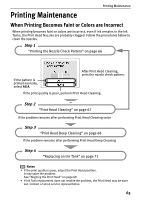Canon SELPHY DS810 DS810 Photo Printing Guide - Page 72
Align the Print Head.
 |
View all Canon SELPHY DS810 manuals
Add to My Manuals
Save this manual to your list of manuals |
Page 72 highlights
Printing Maintenance 3 Align the Print Head. (1) Look at the print out. From the patterns on the column A, select the most even, least irregular patterns and use the W X buttons to select the number that corresponds. (2) Press the T button to move the cursor on the column B and select the most even, least irregular patterns and use the W X buttons to select the number that corresponds. Repeat the operation for the column C and D. (3) Press the OK button. The Print Head position is adjusted. Note Printing a current setting of the Print Head position 1 Turn on the printer. See "Turning On the Printer" on page 16. 2 Load the supplied paper or Canon 4"×6"/ 101.6×152.4mm paper into the Paper Support. See "Loading Paper" on page 20. 3 Press the Menu button. 4 Select Tool box and then press the OK button. 5 Select Maintenance and then press the OK button. 6 Select Head alignment print and then press the OK button. The pattern print confirmation screen is displayed. 7 Select Yes and then press the OK button. The Head alignment value is printed. 70