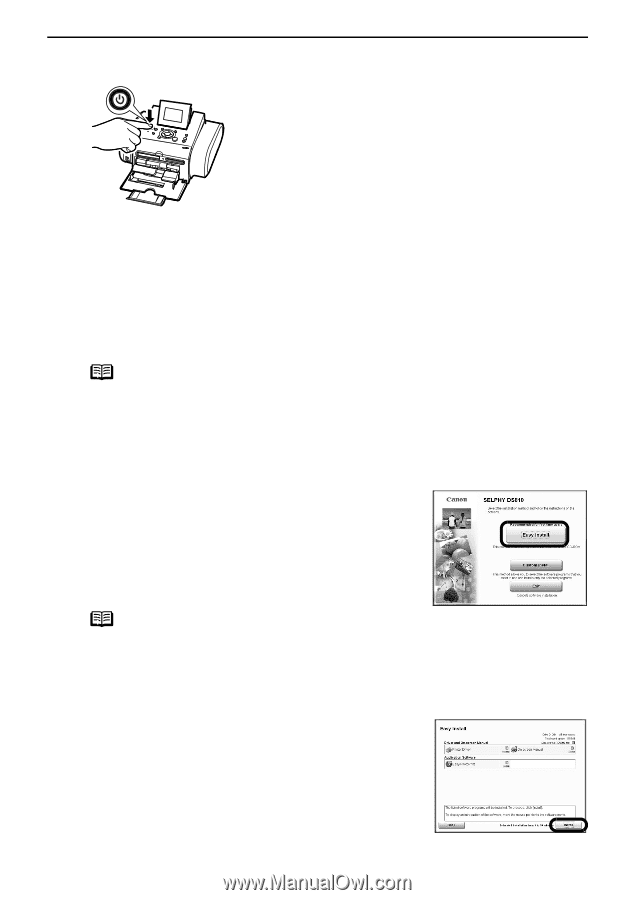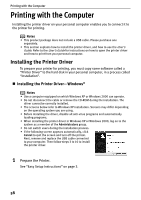Canon SELPHY DS810 DS810 Photo Printing Guide - Page 61
Easy Install, Install - drivers
 |
View all Canon SELPHY DS810 manuals
Add to My Manuals
Save this manual to your list of manuals |
Page 61 highlights
Printing with the Computer 2 Ensure that the printer and computer are turned off. OFF 3 Turn on the computer and start Windows. If any applications automatically run, quit them. Disable any anti-virus programs. Do NOT turn the printer on at this stage. 4 Place the Setup Software & User's Guide CD-ROM in the CD-ROM drive. Notes • If the installer in the CD-ROM does not run automatically, click Start and select My Computer, then double-click the CD-ROM icon. For Windows 2000, double-click My Computer in the Windows screen, then doubleclick the CD-ROM icon. • If the language selection screen appears, select a language, then click OK. • If the place selection message appears, select your place of residence, then click Next. 5 When the screen shown on the right is displayed, click Easy Install. Note There are two types of the printer driver installations: the Easy Install installation and the Custom Install installation. Select Easy Install in order to install application software, On-screen Manual and printer drivers. Select Custom Install in order to choose the options you would like to install. 6 When the list of applications to install appears, verify the contents, click Install. 59