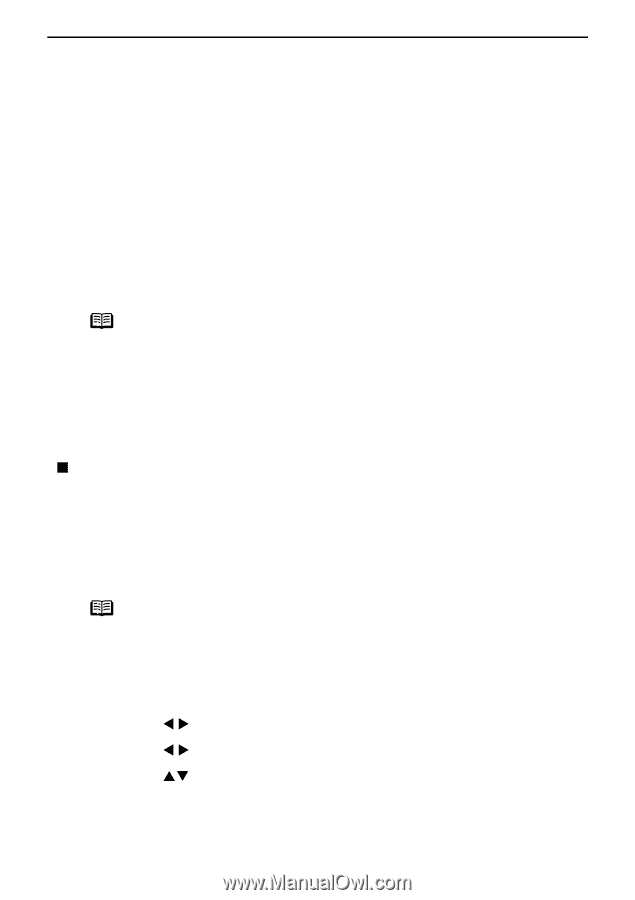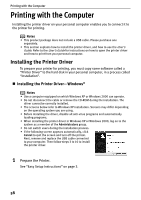Canon SELPHY DS810 DS810 Photo Printing Guide - Page 58
Changing the Bluetooth Settings-Bluetooth settings
 |
View all Canon SELPHY DS810 manuals
Add to My Manuals
Save this manual to your list of manuals |
Page 58 highlights
Printing Photographs from a Wireless Communication Device 3 Set the print setting. See "Setting the Page Size, Media Type, and Layout When Printing from a Mobile Phone or a PDA" on page 51. 4 Start printing from a mobile phone or a PDA. For the procedure to print from your mobile phone or PDA, refer to the manual of your mobile phone or PDA. • When you select the device name, select the initial value "Canon DS810-1". • If you are required to enter the passkey, enter the initial value "0000". You can change the device name of the printer or passkey in Bluetooth settings on the printer. See "Changing the Bluetooth Settings-Bluetooth settings" on page 56. Notes • Communication is possible up to about ten meters depending on the conditions below. The printing speed may change depending on the following conditions: - Presence of obstacles between the communication equipment and radio wave conditions. - Presence of magnetic fields, static electricity or electromagnetic interference. - Receiver sensitivity and antenna performance of the communication equipment. • For the transmittable data, refer to "About transmittable data" on page 54. „ Changing the Bluetooth Settings-Bluetooth settings You can change settings such as device name of a printer and passkey in Bluetooth settings. 1 Turn on the printer. 2 Connect the Bluetooth unit BU-20 to the Direct Print Port. Note The Bluetooth settings screen is displayed only when the optional Bluetooth unit BU20 is attached to the printer. 3 Display the Bluetooth settings screen. (1) Press the Menu button. (2) Use the W X buttons to select Tool box and then press the OK button. (3) Use the W X buttons to select Device settings and then press the OK button. (4) Use the ST buttons to select Bluetooth settings and then press the OK button. The Bluetooth settings screen is displayed. 56