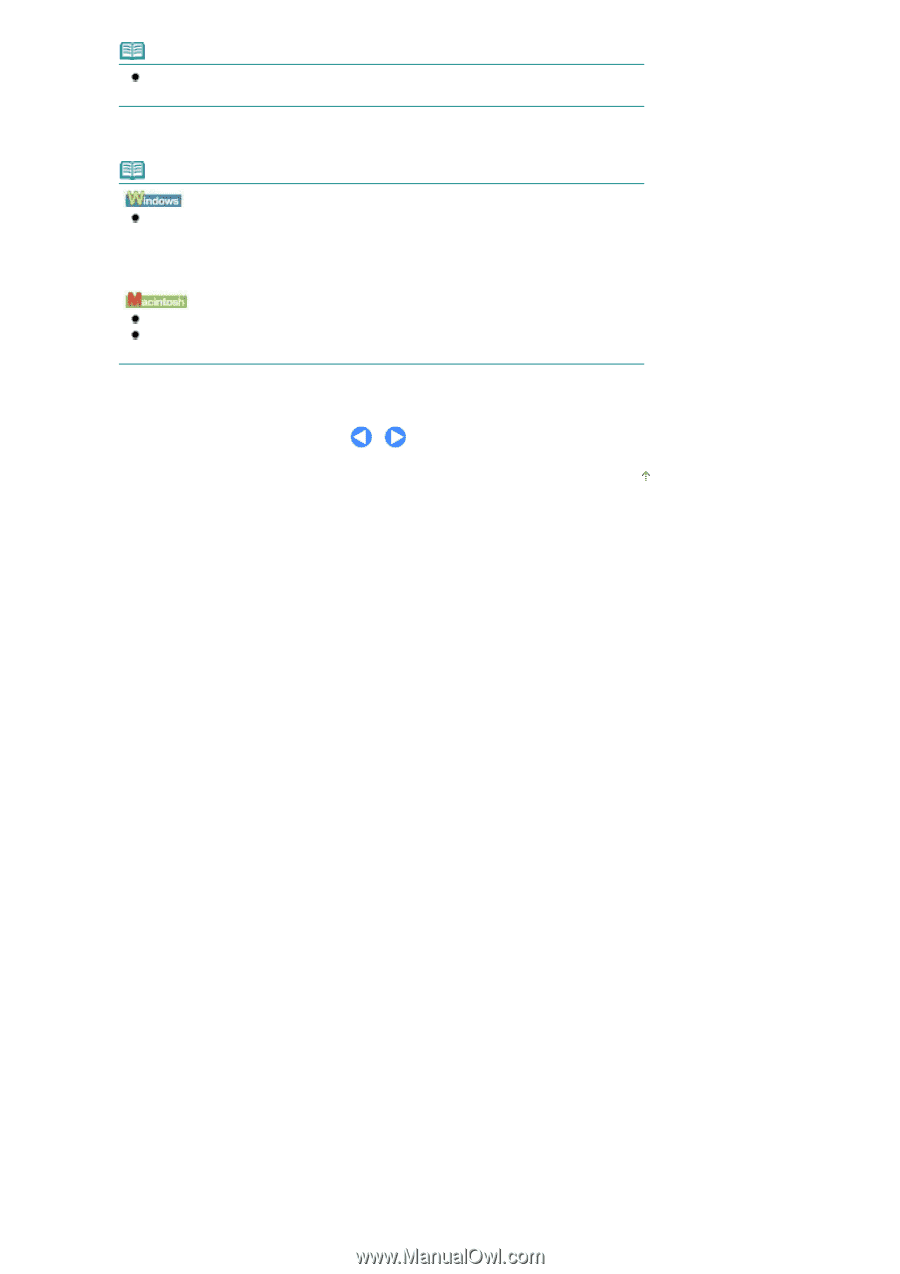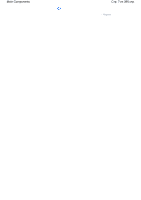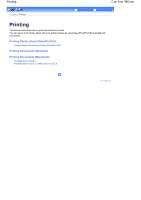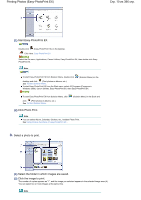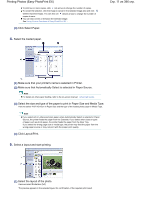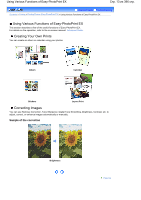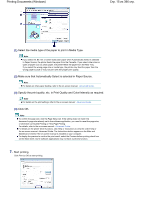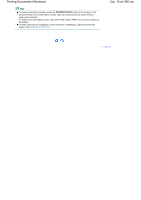Canon iP4600 User Manual - Page 12
Click Print.
 |
UPC - 013803093728
View all Canon iP4600 manuals
Add to My Manuals
Save this manual to your list of manuals |
Page 12 highlights
Printing Photos (Easy-PhotoPrint EX) Note You can change the direction of photo or crop a part of photo (trimming) to print. For details on the operation, refer to the on-screen manual: Advanced Guide. (2) Click Print. Note To cancel a print job in progress, press the RESUME/CANCEL button on the printer or click Cancel Printing on the printer status monitor. After canceling the print job, blank sheets of paper may be ejected. To display the printer status monitor, click Canon XXX (where "XXX" is your printer's name) on the taskbar. Click the printer icon in the Dock to display the list of print jobs in progress. To cancel a print job in progress, select the desired job in the Name list and click Delete. After canceling the print job, blank sheets of paper may be ejected. Стр. 12 из 396 стр. Page top