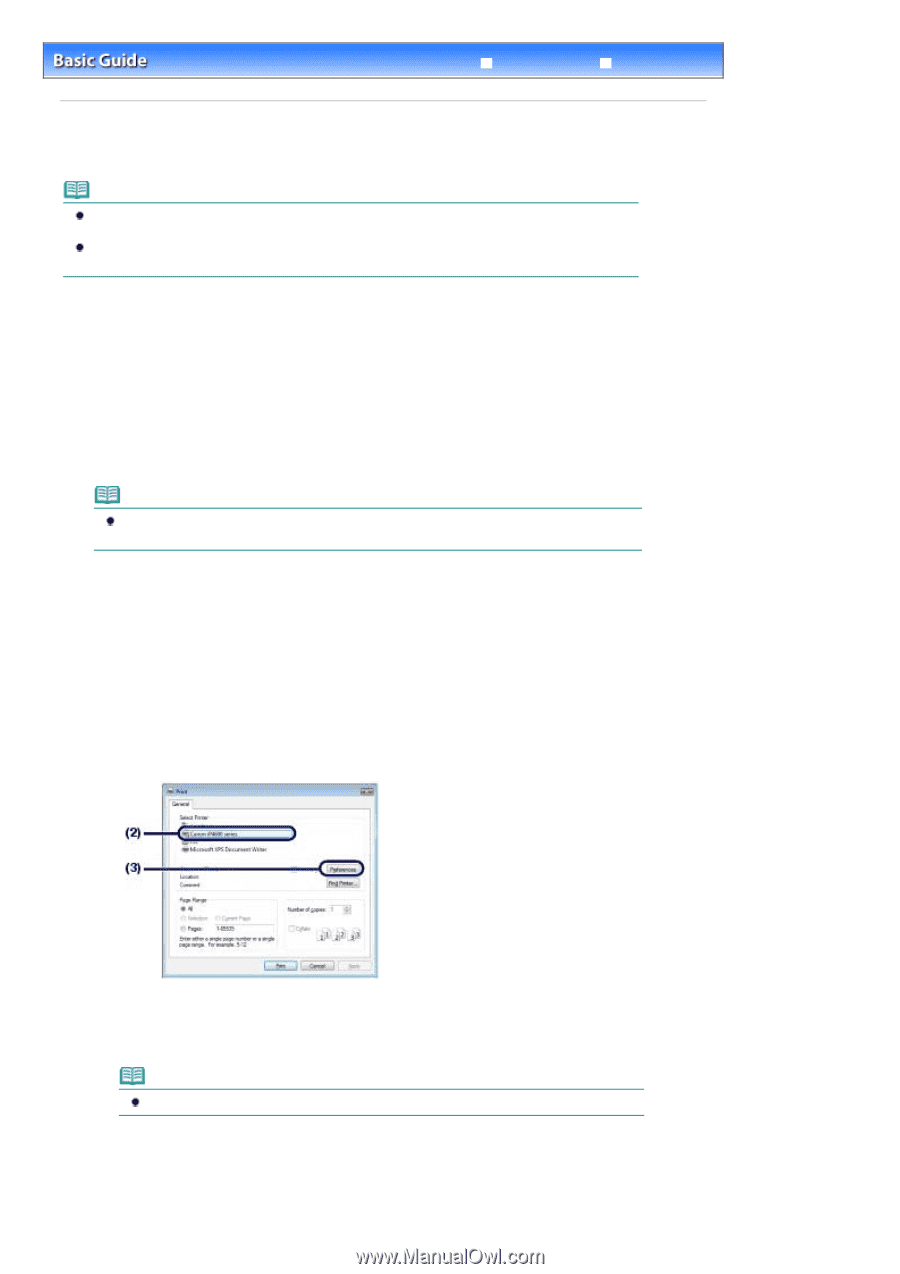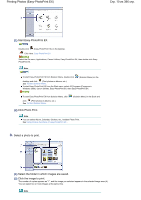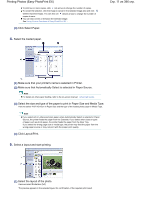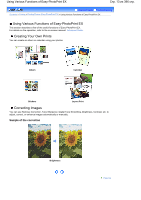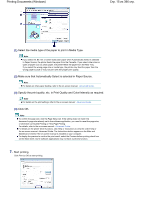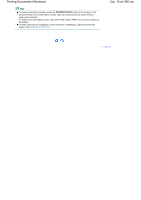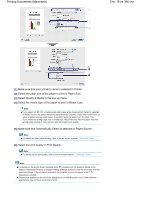Canon iP4600 User Manual - Page 14
Printing Documents Windows - software
 |
UPC - 013803093728
View all Canon iP4600 manuals
Add to My Manuals
Save this manual to your list of manuals |
Page 14 highlights
Printing Documents (Windows) Стр. 14 из 396 стр. Contents > Printing > Printing Documents (Windows) Advanced Guide Troubleshooting Printing Documents (Windows) Note Operations may vary depending on your software application. For details on the operation, refer to the instruction manual of your application. The screens used in this section are for printing with Windows Vista operating system Ultimate Edition (hereafter referred to as "Windows Vista"). 1. Make sure that the printer is turned on. See Front View. 2. Load paper. See Loading Paper. Note Load A4, B5, A5, or Letter-sized plain paper in the Cassette and other sizes or types of paper such as photo paper in the Rear Tray. 3. Open the Paper Output Tray gently, and extend to open the Output Tray Extension. 4. Create (or open) a document to print using an appropriate software application. 5. Open the printer properties dialog box. (1) Select Print on the File menu or the command bar in your software application. The Print dialog box appears. (2) Make sure that your printer's name is selected. Note If another printer's name is selected, click and select your printer's name. (3) Click Preferences (or Properties). 6. Specify the required print settings.