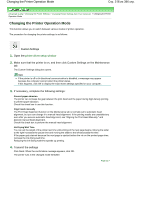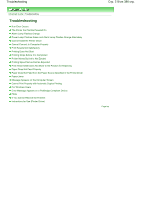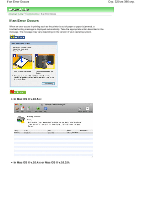Canon iP4600 User Manual - Page 315
Auto Power
 |
UPC - 013803093728
View all Canon iP4600 manuals
Add to My Manuals
Save this manual to your list of manuals |
Page 315 highlights
Managing the Printer Power Стр. 315 из 396 стр. Advanced Guide > Changing the Printer Settings > Changing Printer Settings from Your Computer > Managing the Printer Power Managing the Printer Power This function allows you to manage the printer power from the printer driver. The procedure for managing the printer power is as follows: Power Off The Power Off function turns off the printer. If you use this function, you will not be able to turn the printer on from the printer driver. 1. Open the printer driver setup window 2. Execute power off Click Power Off on the Maintenance tab. When the confirmation message appears, click OK. The printer power switches off, and the Maintenance tab is displayed again. Auto Power The Auto Power Off function automatically turns off the printer when print data has not been received from the computer for a specified period of time. The Auto Power On function automatically turns on the printer upon reception of print data. 1. Open the printer driver setup window 2. Make sure that the printer is on and then click Auto Power on the Maintenance tab The Auto Power Settings dialog box opens. Note If the printer is off or bi-directional communication is disabled, a message may appear because the computer cannot collect the printer status. If this happens, click OK to display the most recent settings specified on your computer. 3. If necessary, complete the following settings: Auto Power On Specifying Enable from the list will turn the printer on upon receipt of print data. Auto Power Off Specify time from the list. If this time lapses without any print data being received, the printer is turned off automatically. 4. Transmit the settings Click Send. When the confirmation message appears, click OK. The Maintenance tab is displayed again. The Auto Power On/Off function is enabled. If you want to disable this function, select Disable from the list according to the same procedure. Note When the printer is turned off, the Status Monitor message varies depending on the Auto Power On setting. When Auto Power On is enabled, "Printer is standing by" is displayed. When Auto Power On is