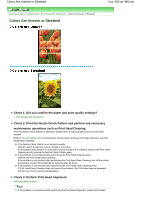Canon iP4600 User Manual - Page 345
Check 9: Con the printer port appropriately.
 |
UPC - 013803093728
View all Canon iP4600 manuals
Add to My Manuals
Save this manual to your list of manuals |
Page 345 highlights
Printing Does Not Start Стр. 345 из 396 стр. Check 9: Configure the printer port appropriately. Configure "USBnnn" (where "n" is a number) as the printer port. 1. Log on as a user account with administrator privilege. 2. Click Control Panel, then Printer under Hardware and Sound. In Windows XP, click Control Panel, Printers and Other Hardware, then Printers and Faxes. In Windows 2000, click Control Panel then Printers. 3. Right-click the Canon XXX icon, then select Properties. 4. Click the Ports tab to confirm the port settings. Make sure that a port named USBnnn (where "n" is a number) with Canon XXX appearing in the Printer column is selected for Print to the following port(s). If the setting is incorrect, reinstall the printer driver or change the printer port to the correct one. Page top