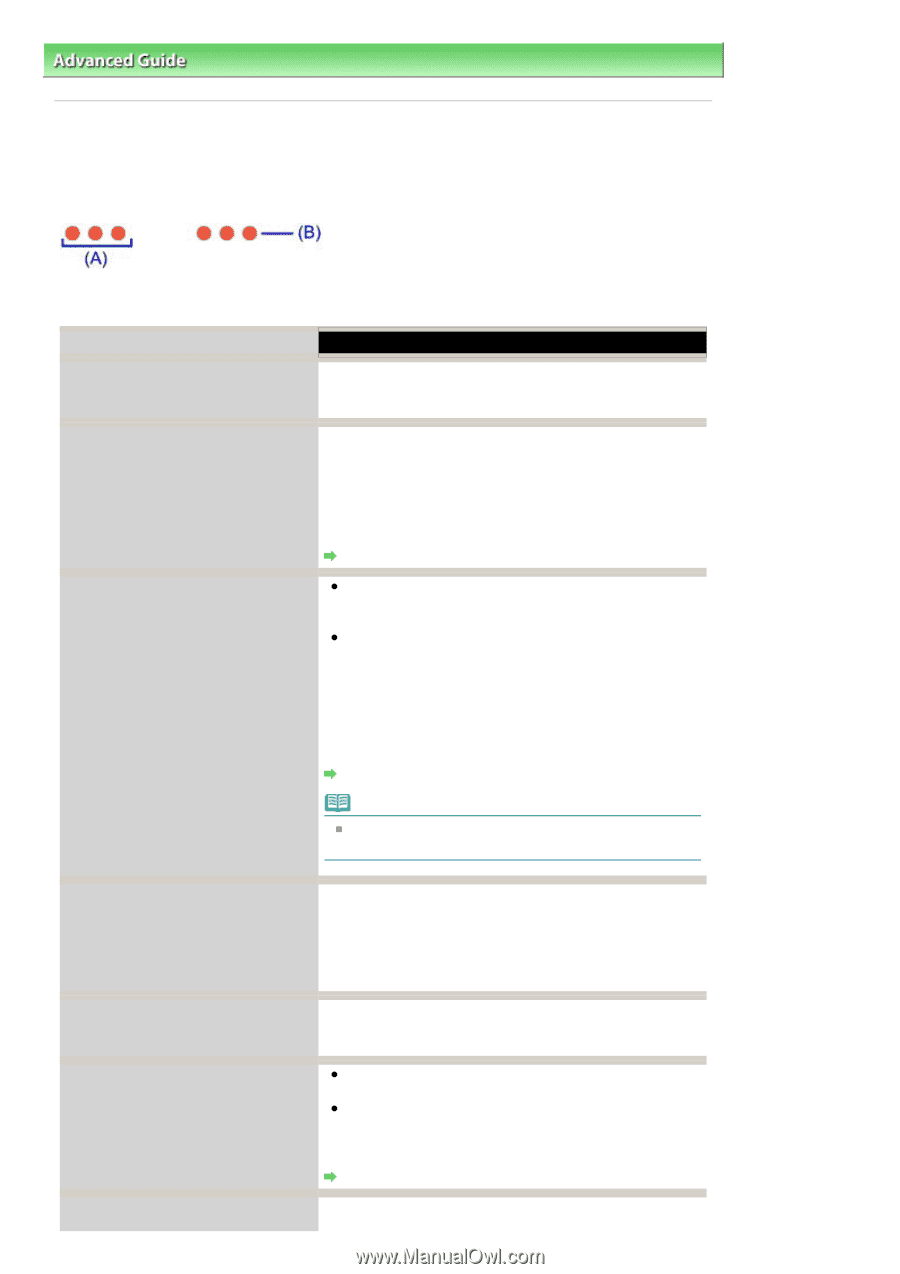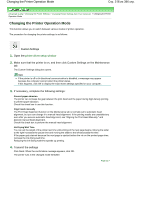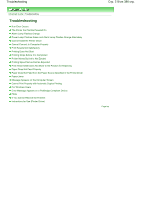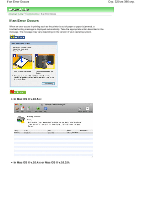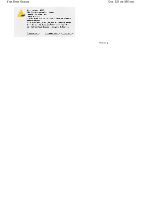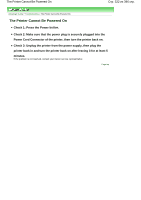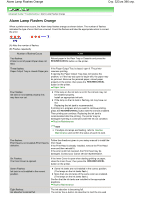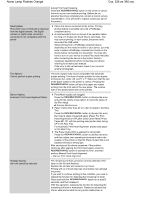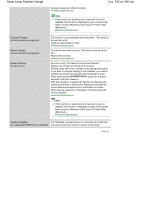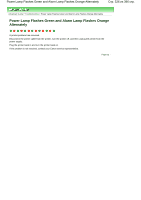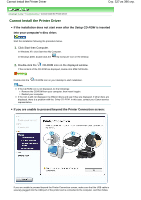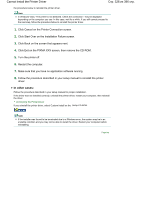Canon iP4600 User Manual - Page 323
Alarm Lamp Flashes Orange
 |
UPC - 013803093728
View all Canon iP4600 manuals
Add to My Manuals
Save this manual to your list of manuals |
Page 323 highlights
Alarm Lamp Flashes Orange Стр. 323 из 396 стр. Advanced Guide > Troubleshooting > Alarm Lamp Flashes Orange Alarm Lamp Flashes Orange When a printer error occurs, the Alarm lamp flashes orange as shown below. The number of flashes indicates the type of error that has occurred. Count the flashes and take the appropriate action to correct the error. (A) Note the number of flashes (B) Flashes repeatedly Number of flashes/Cause Action Two flashes: Printer is out of paper./Paper does not feed. Reload paper in the Rear Tray or Cassette and press the RESUME/CANCEL button on the printer. Three flashes: Paper Output Tray is closed./Paper jam. If the Paper Output Tray is closed, open it. The printer resumes printing. If opening the Paper Output Tray does not resolve the problem, or if the tray was open to begin with, the paper may be jammed. Remove the jammed paper, reload paper properly in the printer, then press the RESUME/CANCEL button on the printer. Paper Jams Four flashes: Ink tank is not installed properly./Ink may have run out. If the lamp on the ink tank is not lit, the ink tank may not be installed properly. Install an appropriate ink tank. If the lamp on the ink tank is flashing, ink may have run out. Replacing the ink tank is recommended. If printing is in progress and you want to continue printing, press the RESUME/CANCEL button with the ink tank installed. Then printing can continue. Replacing the ink tank is recommended after the printing. The printer may be damaged if printing is continued under the ink out condition. Routine Maintenance Note If multiple ink lamps are flashing, refer to Routine Maintenance and confirm the status of each ink tank. Five flashes: Print Head is not installed./Print Head is defective. Follow the directions given in your setup manual to install the Print Head. If the Print Head is already installed, remove the Print Head once and then reinstall it. If the error is still not resolved, the Print Head may be damaged. Contact your Canon service representative. Six Flashes: The Inner Cover is opened. If the Inner Cover is open when starting printing on paper, close the Inner Cover, then press the RESUME/CANCEL button on the printer. Seven Flashes: Ink tank is not installed in the correct position. Some ink tanks are not installed in the correct position. (The lamps on the ink tanks flash.) More than one ink tanks of the same color are installed. (The lamps on the ink tanks flash.) Confirm that the ink tanks are installed in the appropriate positions. Routine Maintenance Eight flashes: Ink absorber is almost full. The ink absorber is becoming full. The printer has a built-in ink absorber to hold the ink used