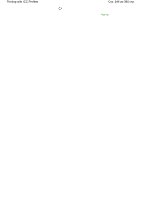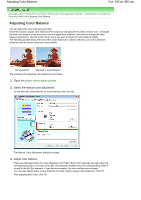Canon iP4600 User Manual - Page 247
Open the, Select the manual color adjustment, Specify the brightness
 |
UPC - 013803093728
View all Canon iP4600 manuals
Add to My Manuals
Save this manual to your list of manuals |
Page 247 highlights
Adjusting Brightness Стр. 247 из 396 стр. Advanced Guide > Printing from a Computer > Printing with Other Application Software > Changing the Print Quality and Correcting Image Data > Adjusting Brightness Adjusting Brightness You can change the brightness of the overall image data during printing. This function does not change pure white or pure black but it changes the brightness of the intermediate colors. The following sample shows the print result when the Brightness specification is changed. Light is selected Normal is selected The procedure for adjusting brightness is as follows: Dark is selected 1. Open the printer driver setup window 2. Select the manual color adjustment On the Main tab, select Manual for Color/Intensity, and click Set.... The Manual Color Adjustment dialog box opens. 3. Specify the brightness Select Light, Normal, or Dark for Brightness, and click OK.