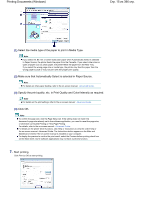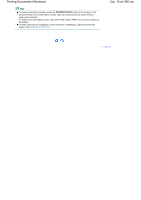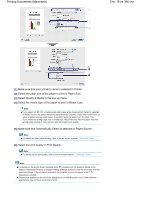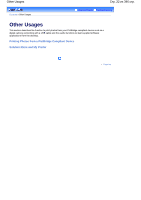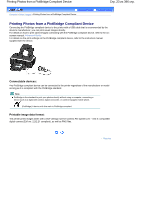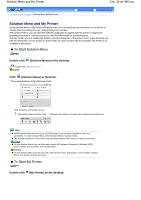Canon iP4600 User Manual - Page 19
For Mac OS X v.10.4.x or Mac OS X v.10.3.9
 |
UPC - 013803093728
View all Canon iP4600 manuals
Add to My Manuals
Save this manual to your list of manuals |
Page 19 highlights
Printing Documents (Macintosh) 7. Start printing. Click Print to start printing. Note Click the printer icon in the Dock to display the list of print jobs in progress. To cancel a print job in progress, select the desired job in the Name list and click Delete. After canceling the print job, blank sheets of paper may be ejected. To temporarily stop a job in progress, click Hold. To temporarily stop all the jobs in the list, click Pause Printer. If printed ruled lines are misaligned or print results are unsatisfactory, adjust the print head position. See Aligning the Print Head. For Mac OS X v.10.4.x or Mac OS X v.10.3.9 Note The screens used in this section are for printing in Mac OS X v.10.4.x. Стр. 19 из 396 стр. 1. Make sure that the printer is turned on. See Front View. 2. Load paper. See Loading Paper. Note Load A4, B5, A5, or Letter-sized plain paper in the Cassette and other paper such as photo paper in the Rear Tray. 3. Open the Paper Output Tray gently, and extend to open the Output Tray Extension. 4. Create (or open) a document to print using an appropriate software application. 5. Specify the page size. (1) Select Page Setup on the File menu in your software application. The Page Setup dialog box appears. (2) Make sure that your printer's name is selected in Format for. (3) Select the page size of the paper to print in Paper Size. (4) Click OK.