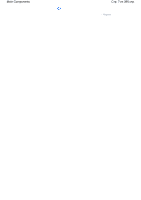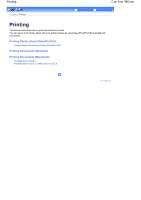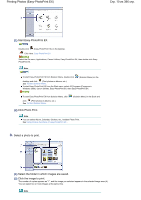Canon iP4600 User Manual - Page 5
Inner Cover - driver
 |
UPC - 013803093728
View all Canon iP4600 manuals
Add to My Manuals
Save this manual to your list of manuals |
Page 5 highlights
Main Components Extend to open support the printouts. (9) Inner Cover Close it when printing on paper. Стр. 5 из 396 стр. (10) Power button Turns the power on or off. Note Auto power on/off feature You can set the printer to turn on or off automatically. - Auto Power On: Automatically turns on the printer when print data is sent from the computer. - Auto Power Off: Automatically turns off the printer when no print data is sent for a certain interval. Specify this setting in the Maintenance sheet of the printer driver in Windows, or of the Canon IJ Printer Utility in Macintosh. For details on the settings, refer to the on-screen manual: Advanced Guide. Important Disconnecting the power plug When disconnecting the power plug after turning off the power, be sure to confirm that the Power lamp is not lit. If the power plug is disconnected from the wall outlet while the Power lamp is lit or flashing, the printer may become unable to print properly since the Print Head is not protected. (11) Power lamp Lights green after flashing when the power is turned on. (12) RESUME/CANCEL button Press to cancel a print job in progress. You can press this button after resolving a printer error to dismiss an error message and resume printing. (13) Alarm lamp Lights or flashes orange when an error, such as paper-out or ink-out, occurs. Note Power and Alarm lamps You can check the status of the printer by the Power and Alarm lamps. - Power lamp Off: The power is off. - Power lamp lit green: The printer is ready to print. - Power lamp flashing green: The printer is getting ready to print, or printing is in progress. - Alarm lamp flashing orange: An error has occurred and the printer is not ready to print. - For details, refer to the "Troubleshooting " in the on-screen manual: Advanced Guide. - Power lamp flashes green once and Alarm lamp flashes orange once alternately: An error that requires contacting your Canon service representative may have occurred. For details, refer to the " Troubleshooting " in the on-screen manual: Advanced Guide.