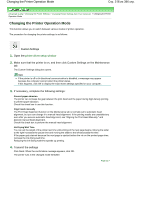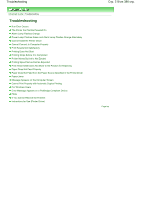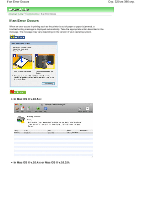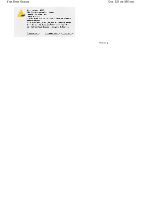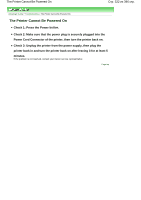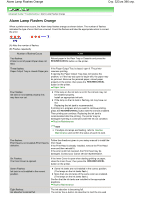Canon iP4600 User Manual - Page 318
Custom Settings
 |
UPC - 013803093728
View all Canon iP4600 manuals
Add to My Manuals
Save this manual to your list of manuals |
Page 318 highlights
Changing the Printer Operation Mode Стр. 318 из 396 стр. Advanced Guide > Changing the Printer Settings > Changing Printer Settings from Your Computer > Changing the Printer Operation Mode Changing the Printer Operation Mode This function allows you to switch between various modes of printer operation. The procedure for changing the printer settings is as follows: Custom Settings 1. Open the printer driver setup window 2. Make sure that the printer is on, and then click Custom Settings on the Maintenance tab The Custom Settings dialog box opens. Note If the printer is off or bi-directional communication is disabled, a message may appear because the computer cannot collect the printer status. If this happens, click OK to display the most recent settings specified on your computer. 3. If necessary, complete the following settings: Prevent paper abrasion The printer can increase the gap between the print head and the paper during high-density printing to prevent paper abrasion. Check this check box to use this function. Align heads manually The Print Head Alignment function on the Maintenance tab is normally set to automatic head alignment, but you can change it to manual head alignment. If the printing results are unsatisfactory even after you execute automatic head alignment, see "Aligning the Print Head Manually," and execute manual head alignment. Check this check box to perform the manual head alignment. Ink Drying Wait Time You can set the length of the printer rest time until printing of the next page begins. Moving the slider to the right increases the pause time and moving the slider to the left decreases the time. If the paper gets stained because the next page is ejected before the ink on the printed page dries, increase the ink drying wait time. Reducing the ink drying wait time speeds up printing. 4. Transmit the settings Click Send. When the confirmation message appears, click OK. The printer runs in the changed mode hereafter. Page top