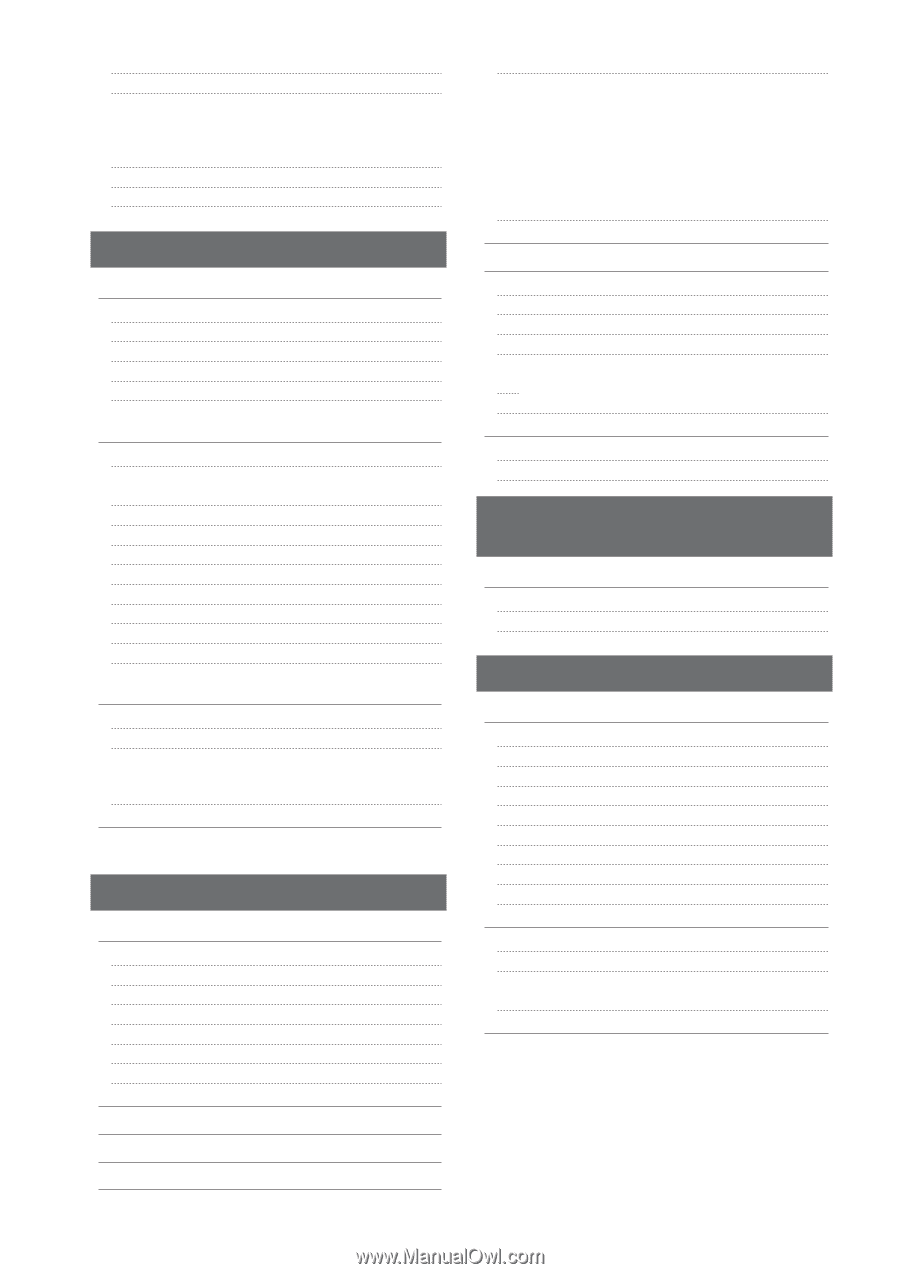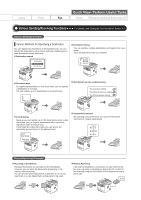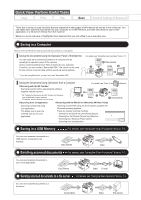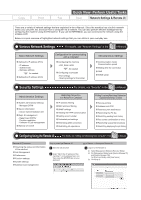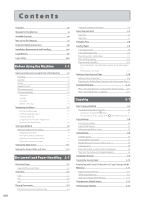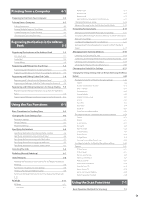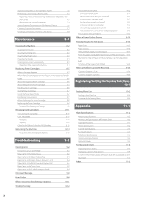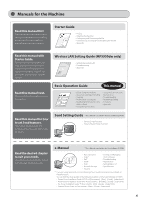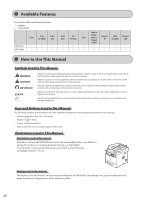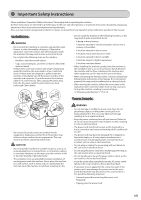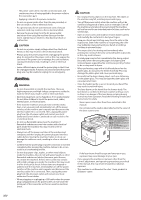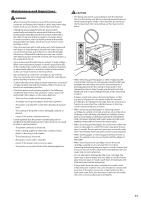Canon imageCLASS MF5950dw imageCLASS MF5960dn/MF5950dw Basic Operation Guide - Page 10
Maintenance, Troubleshooting, Registering/Setting the Various Functions, Appendix - cartridge
 |
View all Canon imageCLASS MF5950dw manuals
Add to My Manuals
Save this manual to your list of manuals |
Page 10 highlights
Scanning Using Keys on the Operation Panel 7-2 Performing a Scan Using a Shortcut Key 7-3 Registering a Shortcut Key/Confirming the Destination Registered in the Shortcut Key 7-3 Performing a Scan Using a Shortcut Key 7-4 Saving Scanned Documents to USB Memory Device 7-5 E-mailing Scanned Documents 7-7 Sending Scanned Documents to a File Server 7-8 Maintenance 8-1 Cleaning the Machine 8-2 Cleaning the Exterior 8-2 Cleaning the Fixing Unit 8-2 Cleaning the Platen Glass 8-3 Cleaning the Feeder 8-3 Cleaning the Feeder Automatically 8-3 Precautions When Cleaning the Machine 8-4 Replacing Toner Cartridges 8-5 When a Message Appears 8-5 When White Streaks Appear on the Output or the Output Is Partially Faded 8-5 About the Supplied Toner Cartridge 8-6 About Replacement Toner Cartridge 8-6 Handling Toner Cartridge 8-6 Storing Toner Cartridges 8-7 Using the Toner Saver Mode 8-7 Purchasing Consumables 8-7 Before Replacing the Toner Cartridge 8-8 Replacing the Toner Cartridge 8-8 Precautions When Replacing Toner Cartridge 8-9 Recycling Used Cartridges 8-11 The Clean Earth Campaign 8-11 U.S.A. PROGRAM 8-11 Packaging 8-11 Shipping 8-12 CANADA PROGRAM-CANADA PROGRAMME 8-13 Relocating the Machine 8-14 Precautions When Relocating the Machine 8-15 Troubleshooting Clearing Jams Document Jams in the Feeder Paper Jams in the Output Area Paper Jams in the Multi-Purpose Tray Paper Jams in the Paper Drawer (Drawer 1 or 2) Paper Jams in the Back Cover and Duplex Unit Paper Jams in the Front Cover Paper Jams in the 2-sided Transport Guide Onscreen Message Error Codes When Appears Troubleshooting 9-1 9-2 9-2 9-4 9-4 9-4 9-5 9-5 9-6 9-8 9-8 9-11 9-12 Check the Following First Is the power switched ON? Has the power switch been just turned ON? Is the machine in the sleep mode? Are the settings properly configured? Is the Error indicator on or blinking? Does a message appear on the screen? Is the telephone line connected or configured properly? If You Cannot Solve a Problem When a Power Failure Occurs 9-12 9-12 9-12 9-12 9-12 9-12 9-13 9-13 9-13 9-14 Printing Results Are Not Good 9-15 Paper Curls 9-15 Paper Creases 9-16 Vertical Streaks Appear on the Output 9-17 Toner Smudges and Spatters Appear around Text and Images 9-18 The Bottom Edge of Paper or Following Paper Has Smudge Marks 9-18 A Portion of the Page Is Not Printed 9-19 When a Problem Cannot Be Resolved 9-20 Customer Support (U.S.A.) 9-20 Customer Support (Canada) 9-20 Registering/Setting the Various Functions 10-1 Setting Menu List Printing a User Data List Contents of the Setting Menu 10-2 10-2 10-2 Appendix 11-1 Main Specifications 11-2 Machine Specifications 11-2 Wireless LAN Specification (MF5950dw Only) 11-2 Copy Specifications 11-2 Printer Specification 11-2 Scanner Specifications 11-3 Fax Specifications 11-3 Telephone Specifications 11-3 Transmission Specification 11-3 Optional Drawer 11-3 For Macintosh Users 11-4 Displaying Driver Guides 11-4 Displaying a Driver's Help System 11-4 Content of the e-Manual about Features that Are Unavailable on the Macintosh 11-4 Index 11-5 x