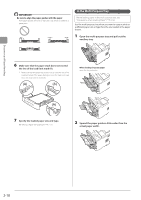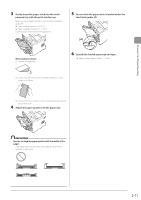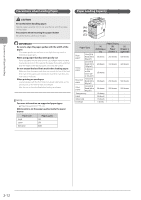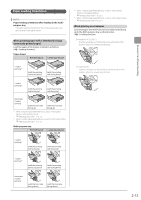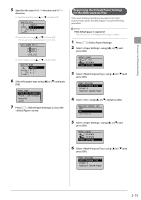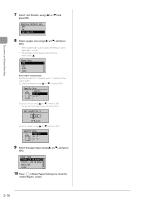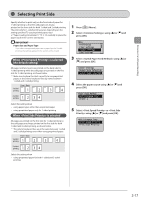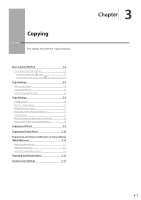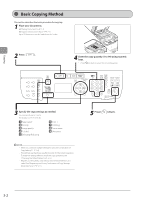Canon imageCLASS MF5950dw imageCLASS MF5960dn/MF5950dw Basic Operation Guide - Page 51
Registering the Default Paper Settings for the Multi-purpose Tray, Select Paper/Settings.
 |
View all Canon imageCLASS MF5950dw manuals
Add to My Manuals
Save this manual to your list of manuals |
Page 51 highlights
Document and Paper Handling 5 Specifies the size of direction. (1) Select the direction using [ ] or [ ] and press [OK]. Specify Size X X: 0 " Y Y: 0 " (2) Specify the size using [ ] or [ ] and press [OK]. You can also enter values using the numeric keys. Set Length for X 3_0/0 " (3-8_1/2) (3) Select using [ ] or [ ] and press [OK]. Specify Size X X: 3 " Y Y: 5 " 6 Select the paper type using [ ] or [ ] and press [OK]. Paper Type Plain (16 lb Bond-23 Plain L (16 lb Bond... Recycled Color 7 Press [ ] (Select Paper/Settings) to close the screen. Registering the Default Paper Settings for the Multi-purpose Tray If you want to always load the same paper in the multipurpose tray, register the default paper using the following procedure. NOTE If the default paper is registered The setting screen is not displayed when paper is loaded. 1 Press [ ] (Select Paper/Settings). 2 Select using [ ] or [ ] and press [OK]. Select Paper MP Tray 1 LTR:Plain Paper Settings 3 Select using [ ] or [ ] and press [OK]. Paper Settings Multi-Purpose Tray Drawer 1 Register Custom Paper 4 Select using [ ] or [ ] and press [OK]. Register Default Set. Off On Set Details 5 Select using [ ] or [ ] and press [OK]. Select Paper LTR:Plain 1 LTR:Plain Paper Settings 6 Select using [ ] or [ ] and press [OK]. Paper Settings Multi-Purpose Tray Drawer 1 Register Custom Paper 2-15