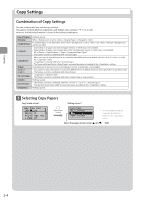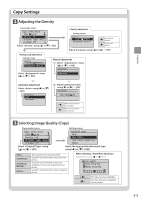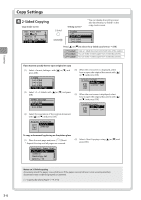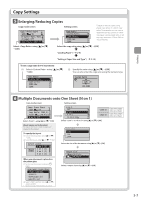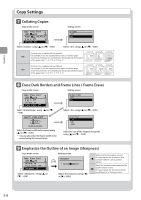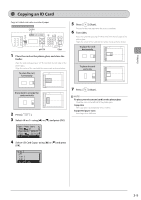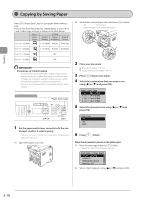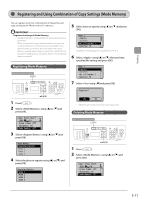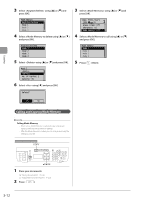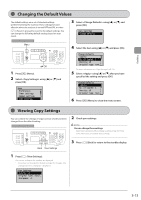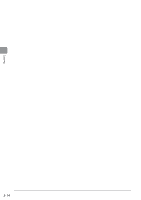Canon imageCLASS MF5950dw imageCLASS MF5960dn/MF5950dw Basic Operation Guide - Page 63
Copying an ID Card
 |
View all Canon imageCLASS MF5950dw manuals
Add to My Manuals
Save this manual to your list of manuals |
Page 63 highlights
Copying Copying an ID Card Copy a 2-sided card onto one side of paper. Keys to be used for this operation COPY OK Start 1 Place the card on the platen glass, and close the feeder. Place the card with spacing of 1/4" (5 mm) from the left edge of the platen glass. Align the center of the card with the arrow mark, as shown below. To place the card horizontally A4 B4 A5 A5 B4 A4 If you want to arrange the cards vertically A4 B4 A5 A5 B4 A4 2 Press [ ]. 3 Select using [ ] or [ ] and press [OK]. 1 Copy: Press Start 100% 1 LTR Copy Ratio: 100% Di... Paper: 1 LTR:Plain N on 1: Off 4 Select using [ ] or [ ] and press [OK]. N on 1 Off 2 on 1 4 on 1 ID Card Copy 5 Press [ ] (Start). Proceed to the next step when the scan is complete. 6 Turn sides. Place the card with spacing of 1/4" (5 mm) from the left edge of the platen glass. Align the center of the card with the arrow mark, as shown below. To place the card horizontally A4 B4 A5 A5 B4 A4 To place the card vertically A4 B4 A5 A5 B4 A4 7 Press [ ] (Start). NOTE To place your document (card) on the platen glass Place the card on the left half of the platen glass. Copy ratio The copy ratio is automatically set to . Supported paper sizes Sizes larger than A4/Letter. 3-9