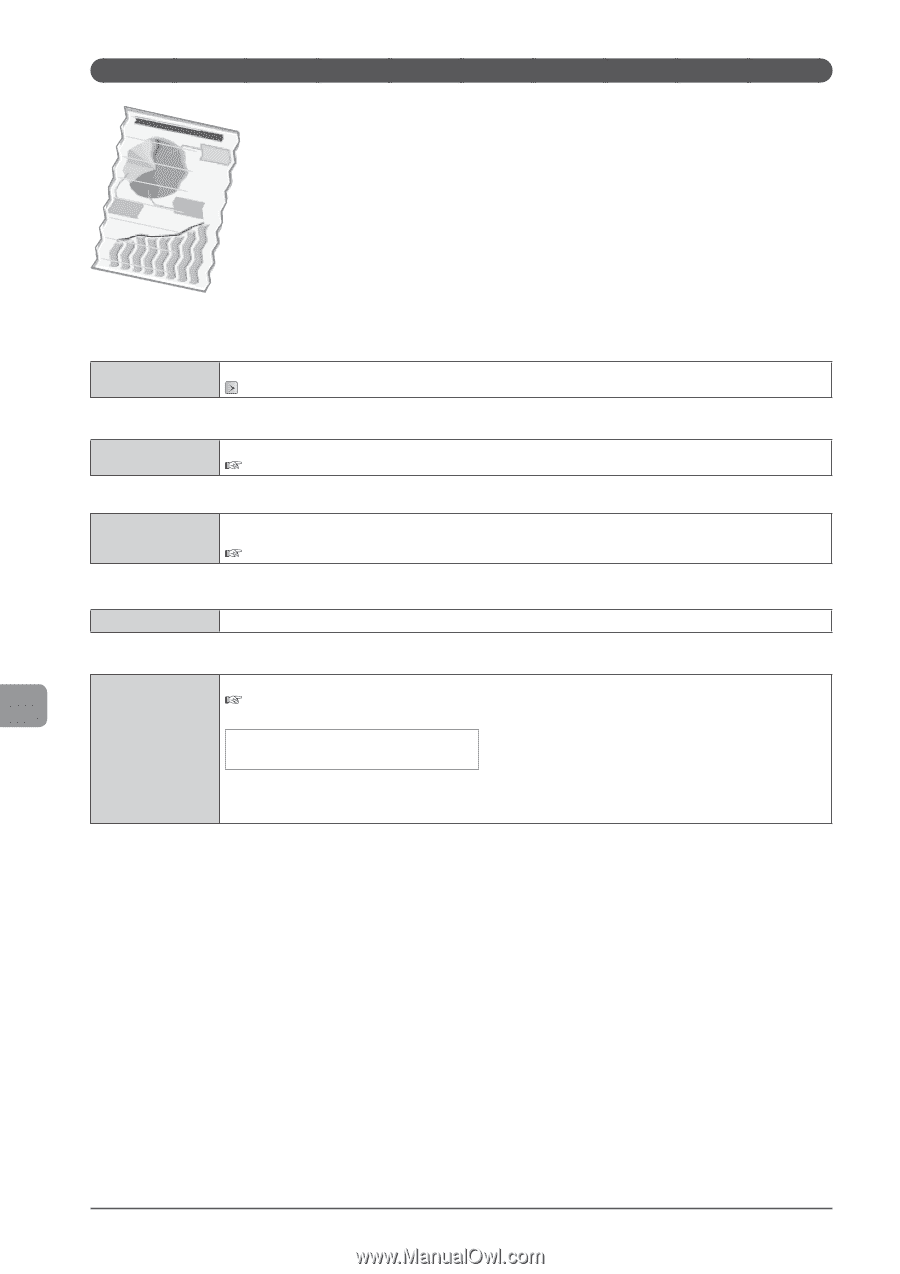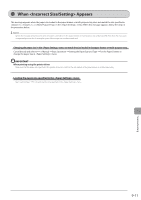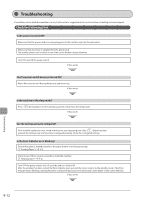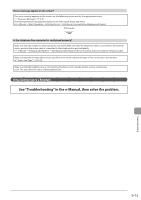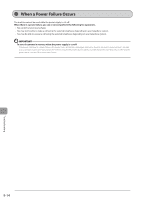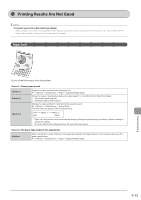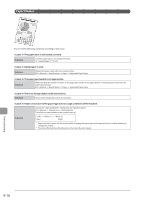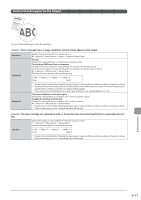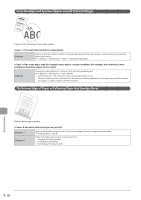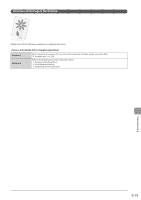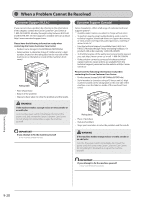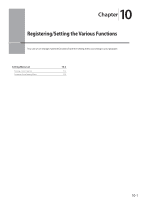Canon imageCLASS MF5950dw imageCLASS MF5960dn/MF5950dw Basic Operation Guide - Page 156
Paper Creases, <Cause 4> There is a foreign object inside the machine.
 |
View all Canon imageCLASS MF5950dw manuals
Add to My Manuals
Save this manual to your list of manuals |
Page 156 highlights
Paper Creases Try one of the following solutions according to the cause. The paper stack is not loaded correctly. Solution Load the paper stack is not loaded correctly. "Loading Paper" (→P. 2-9) Damp paper is used. Solution Replace the paper stack with new unopened one. e-Manual → Specifications → Paper → Supported Paper Types The paper type loaded is not appropriate. Solution Make sure that the number of sheets or the paper type loaded in the paper drawer or multi-purpose tray meets the paper specifications. e-Manual → Specifications → Paper → Supported Paper Types There is a foreign object inside the machine. Solution Remove the foreign object from the machine. Paper creases due to the paper type used or usage conditions of the machine. Change the setting from the operation panel. e-Manual → Maintenance → Special Mode The effect becomes greater as the number goes up. Solution → → (low) (high) * Paper curls and creases can be minimized by changing the paper type and usage conditions, without needing to change the setting. * The more effective the setting becomes, the slower the print speed. Troubleshooting 9-16