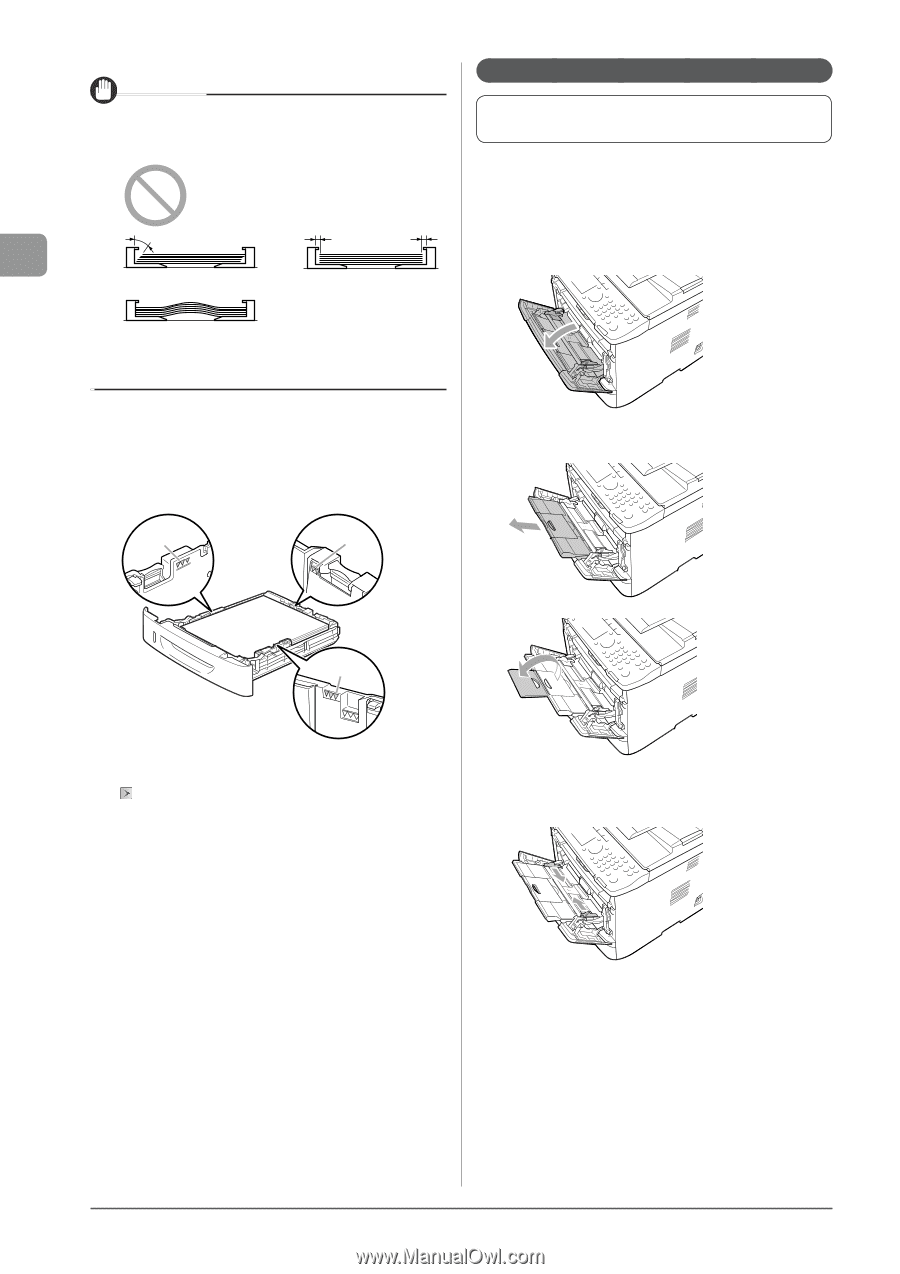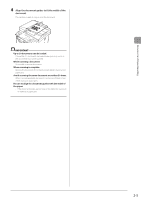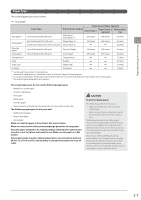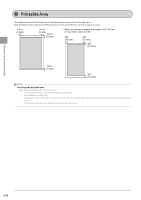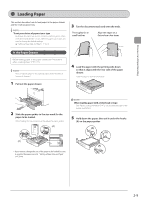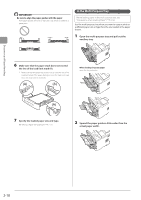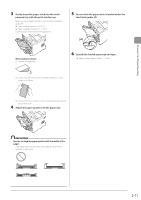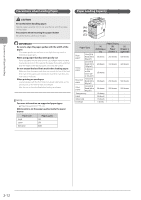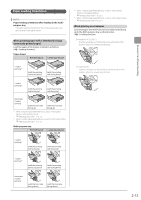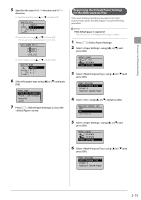Canon imageCLASS MF5950dw imageCLASS MF5960dn/MF5950dw Basic Operation Guide - Page 46
In the Multi-Purpose Tray, Open the multi-purpose tray and pull out
 |
View all Canon imageCLASS MF5950dw manuals
Add to My Manuals
Save this manual to your list of manuals |
Page 46 highlights
Document and Paper Handling IMPORTANT Be sure to align the paper guides with the paper If the paper guides are loose or tight, this may result in misfeeds or paper jams. In the Multi-Purpose Tray Before loading paper in the multi-purpose tray, see "Precautions when Loading Paper" (→P. 2-12). Use the multi-purpose tray when you want to copy or print on a different paper size or type from the one loaded in the paper drawer. 1 Open the multi-purpose tray and pull out the auxiliary tray. 6 Make sure that the paper stack does not exceed the line of the load limit mark (A). * Make sure that the paper stack does not go over the line of the load limit mark. If the paper stack goes over the load limit mark lines, this may result in misfeeds. (A) (A) When loading long-size paper open the tray extension. (A) 7 Specify the loaded paper size and type. "Setting a Paper Size and Type" (→P. 2-14) 2 Spread the paper guides a little wider than the actual paper width. 2-10