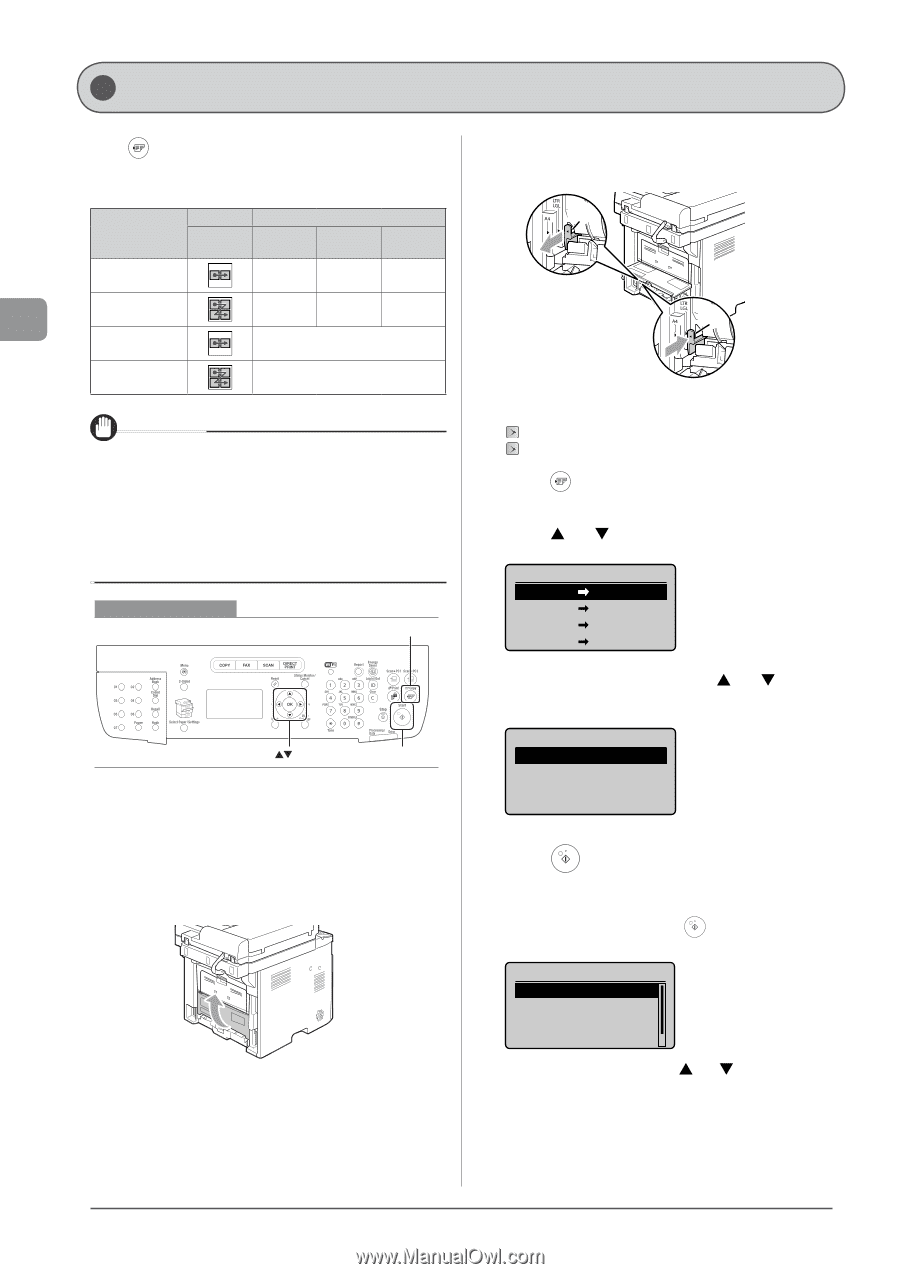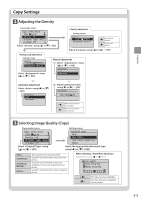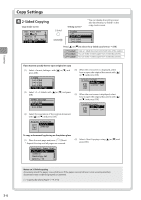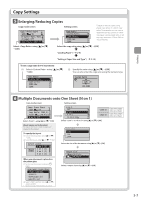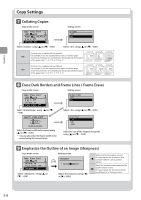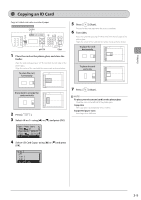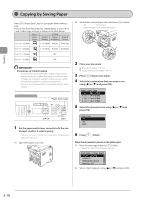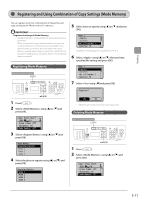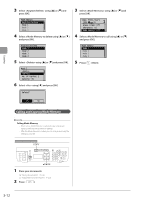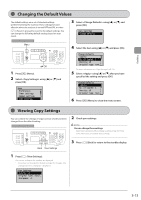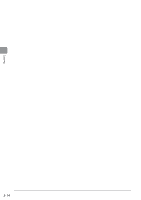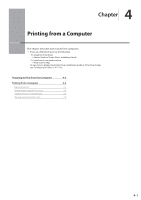Canon imageCLASS MF5950dw imageCLASS MF5960dn/MF5950dw Basic Operation Guide - Page 64
Copying by Saving Paper
 |
View all Canon imageCLASS MF5950dw manuals
Add to My Manuals
Save this manual to your list of manuals |
Page 64 highlights
Copying Copying by Saving Paper Press [ ] (Paper Save Copy) to save paper when making a copy. Choose one of the following four combinations of 2 on 1/4 on 1 and 2-Sided copy settings, as shown in the table below. N on 1 2-Sided Select Layout Format Original Original Settings Orientation Format 2 on 1 1->2-Sided 1->2-Sided Portrait Book Type 4 on 1 1->2-Sided 1->2-Sided Portrait Book Type 2 on 1 1->1-Sided OFF 4 on 1 1->1-Sided OFF IMPORTANT Precautions on 2-Sided Copying • Do not touch your document when making 2-sided copying until the process is complete. After copying on the front side is complete, the document is partially output, reserved, and fed into the machine again for copying on the back side. • Be sure to close the paper switch cover before making 2-sided copying. Keys to be used for this operation Paper Save Copy OK Start 1 Set the paper switch lever correctly to fit the size of paper used for 2-sided copying. * If the lever is not set correctly, sheets may not be fed properly, or paper jams may occur. (1) Open the Duplex unit cover. (2) Set the blue-colored paper size switch lever (A) correctly. • A4: Pull forward • Letter and legal: Push towards the far end (A) (A) 2 Place your document. "Placing Documents" (→P. 2-4) "Supported Document Types" (→P. 2-2) 3 Press [ ] (Paper Save Copy). 4 Select the combination that you want to use using [ ] or [ ] and press [OK]. Paper Save Copy 2 on 1 1 2-Sided 4 on 1 1 2-Sided 2 on 1 1 1-Sided 4 on 1 1 1-Sided 5 Select the document size using [ ] or [ ] and press [OK]. Scan Size LTR LGL STMT 6 Press [ ] (Start). When the document is placed on the platen glass (1) Place the next page and press [ ] (Start). * Repeat this step until all pages are scanned. Scan Next: Press Start SheetxCopy:1x1/1 Density: +-0 (2) Select using [ ] or [ ] and press [OK]. 3-10