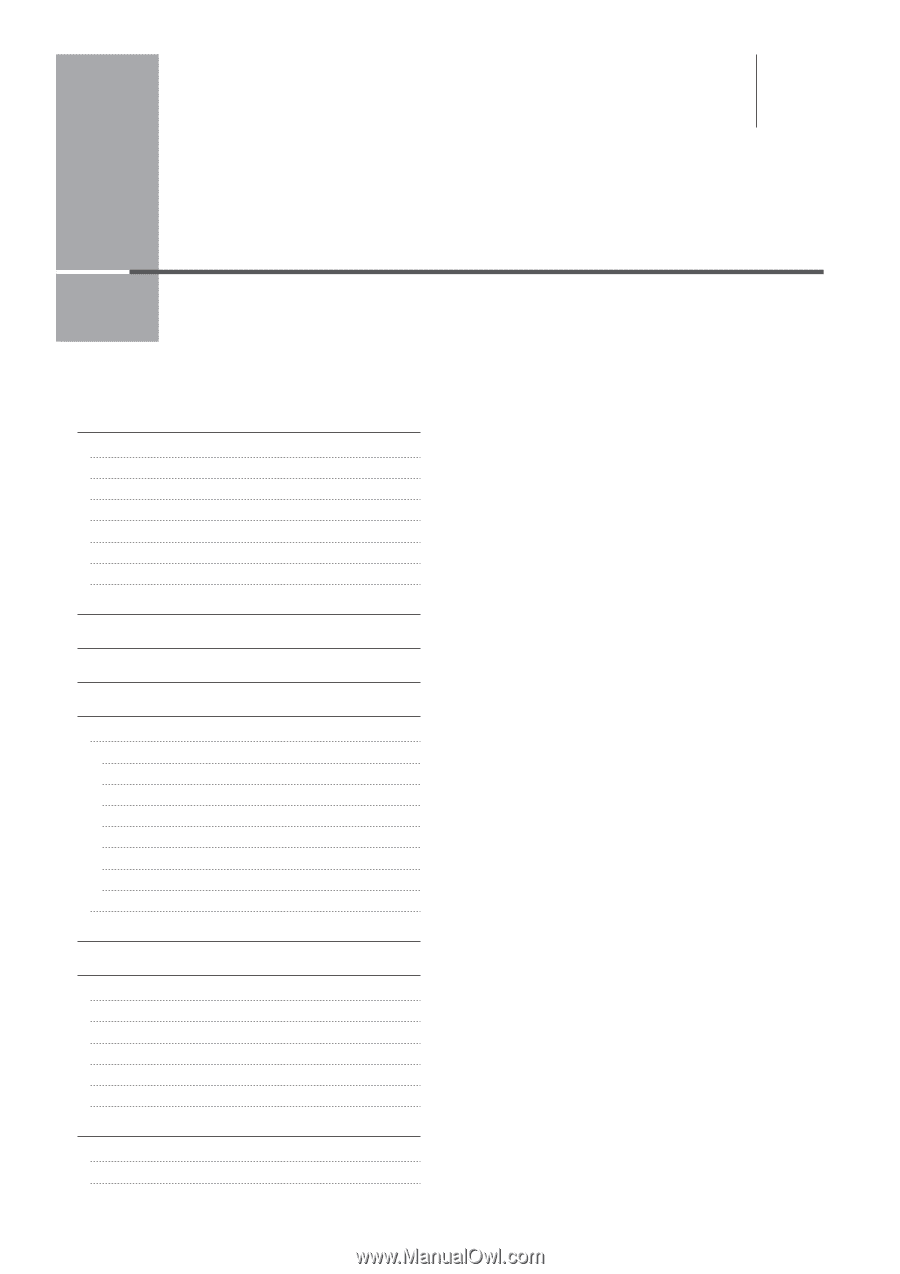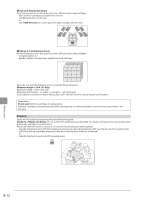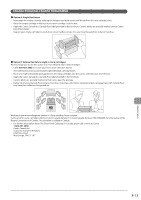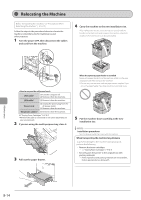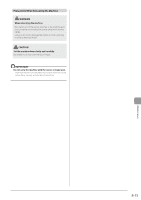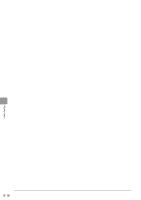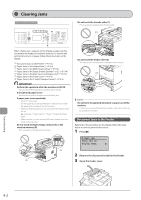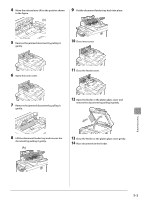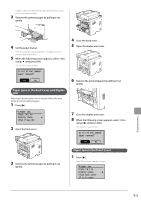Canon imageCLASS MF5950dw imageCLASS MF5960dn/MF5950dw Basic Operation Guide - Page 141
Troubleshooting, When a Problem Cannot Be Resolved
 |
View all Canon imageCLASS MF5950dw manuals
Add to My Manuals
Save this manual to your list of manuals |
Page 141 highlights
9 Chapter Troubleshooting This chapter describes solutions for cases such as paper jam and when problems are not solved. Clearing Jams 9-2 Document Jams in the Feeder 9-2 Paper Jams in the Output Area 9-4 Paper Jams in the Multi-Purpose Tray 9-4 Paper Jams in the Paper Drawer (Drawer 1 or 2) 9-4 Paper Jams in the Back Cover and Duplex Unit 9-5 Paper Jams in the Front Cover 9-5 Paper Jams in the 2-sided Transport Guide 9-6 Onscreen Message 9-8 Error Codes 9-8 When Appears 9-11 Troubleshooting Check the Following First Is the power switched ON? Has the power switch been just turned ON? Is the machine in the sleep mode? Are the settings properly configured? Is the Error indicator on or blinking? Does a message appear on the screen? Is the telephone line connected or configured properly? If You Cannot Solve a Problem When a Power Failure Occurs 9-12 9-12 9-12 9-12 9-12 9-12 9-12 9-13 9-13 9-13 9-14 Printing Results Are Not Good 9-15 Paper Curls 9-15 Paper Creases 9-16 Vertical Streaks Appear on the Output 9-17 Toner Smudges and Spatters Appear around Text and Images 9-18 The Bottom Edge of Paper or Following Paper Has Smudge Marks 9-18 A Portion of the Page Is Not Printed 9-19 When a Problem Cannot Be Resolved 9-20 Customer Support (U.S.A.) 9-20 Customer Support (Canada) 9-20 9-1