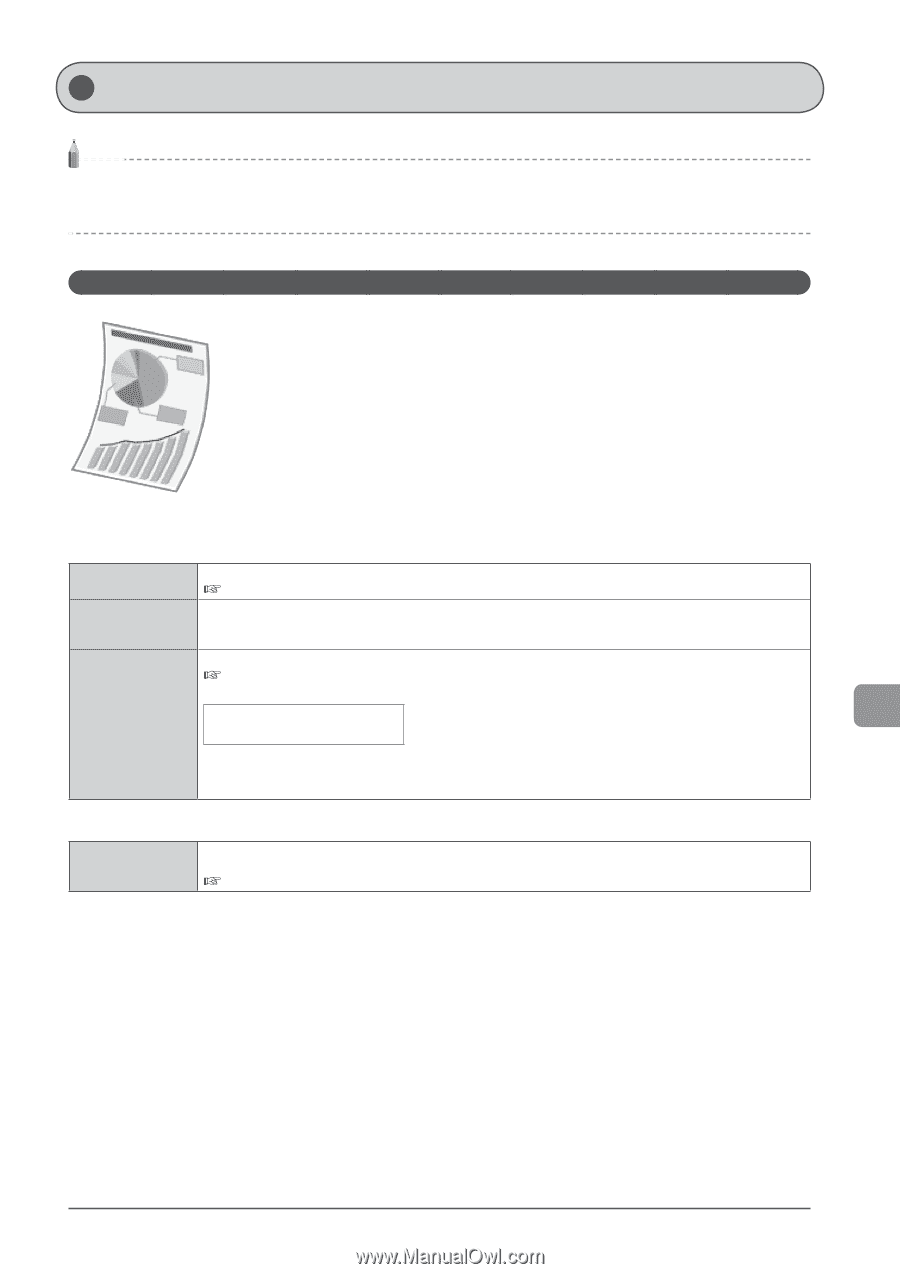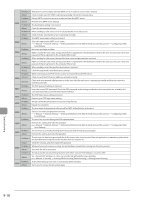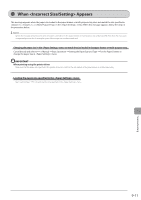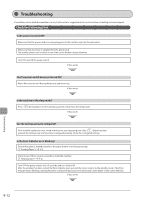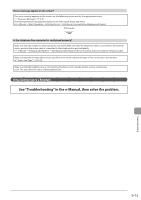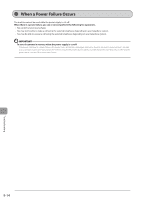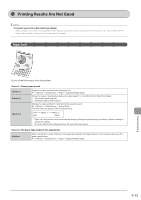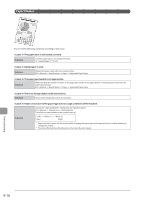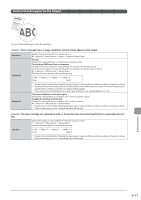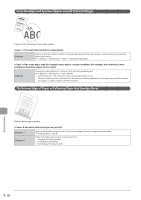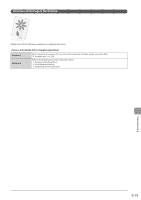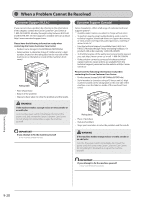Canon imageCLASS MF5950dw imageCLASS MF5960dn/MF5950dw Basic Operation Guide - Page 155
Printing Results Are Not Good, Paper Curls
 |
View all Canon imageCLASS MF5950dw manuals
Add to My Manuals
Save this manual to your list of manuals |
Page 155 highlights
Printing Results Are Not Good NOTE To contact your local authorized Canon dealer When a problem occurs that is not suggested in the e-Manual, or a problem persists if you follow the instructions, or you cannot determine the nature of the problem, contact your local authorized Canon dealer Paper Curls Try one of the following to solve the problem. Damp paper is used. Solution 1 Solution 2 Replace the paper stack with new unopened one. e-Manual → Specifications → Paper → Supported Paper Types Follow the steps in the procedure below when plain paper 16 to 23 lb Bond (60 to 89 g/m²))is loaded. 1. Access the [Page Setup] tab. 2. Set [Paper Type] to [Plain Paper L]. Change the setting from the operation panel. e-Manual → Maintenance → Special Mode The effect becomes greater as the number goes up. Solution 3 → → (low) (high) * Paper curls and creases can be minimized by changing the paper type and usage conditions, without needing to change the setting. * The more effective the setting becomes, the slower the print speed. The paper type loaded is not appropriate. Solution Make sure that the number of sheets or the paper type loaded in the paper drawer or multi-purpose tray meets the paper specifications. e-Manual → Specifications → Paper → Supported Paper Types Troubleshooting 9-15