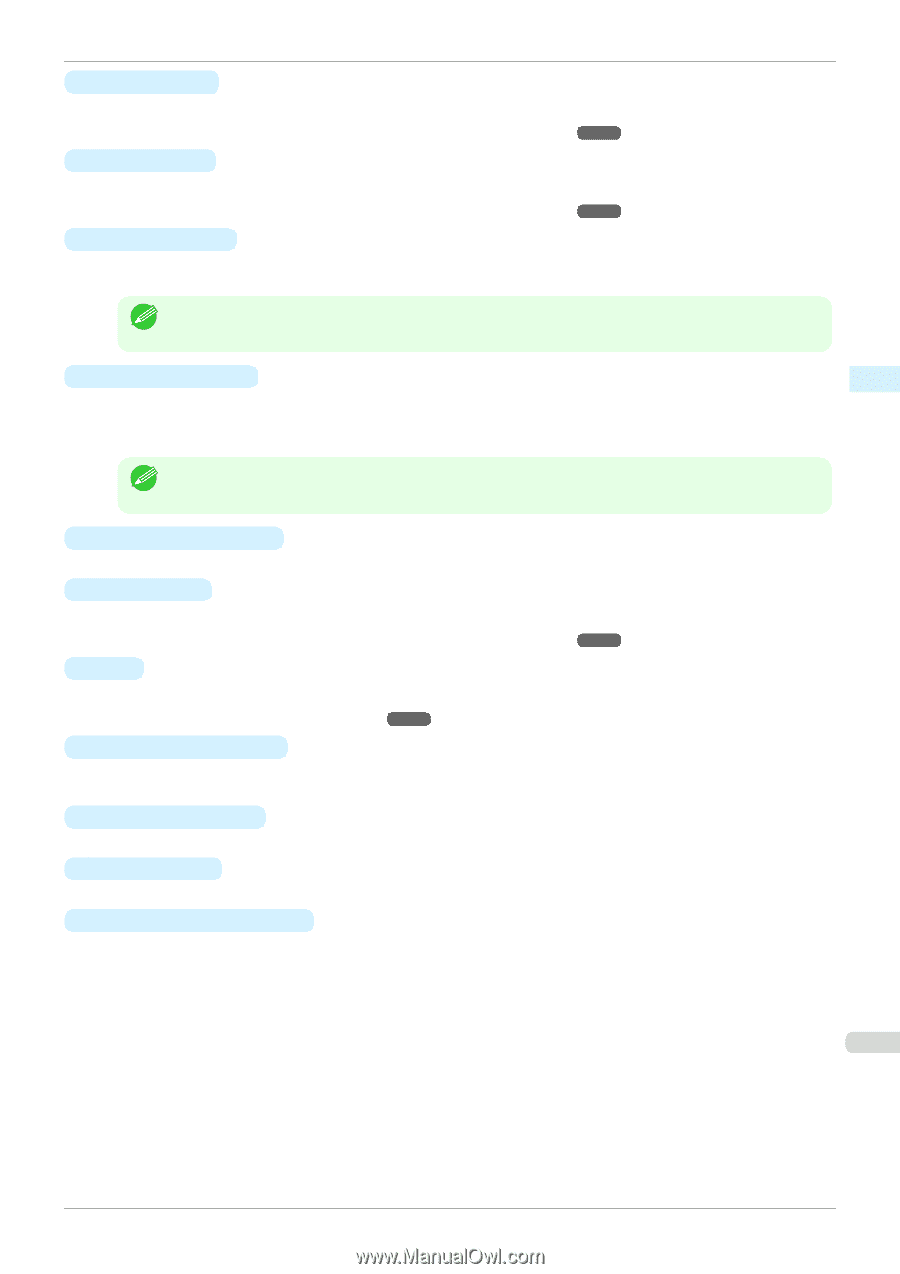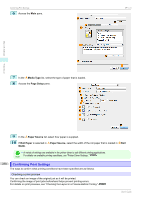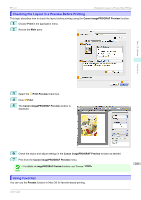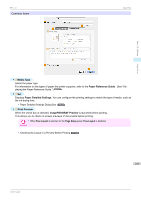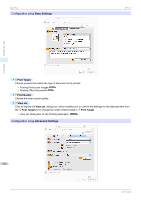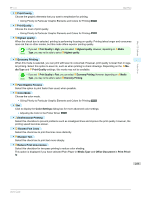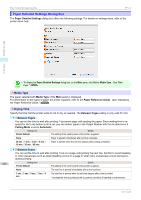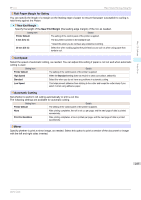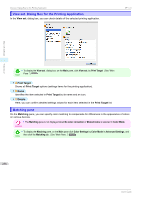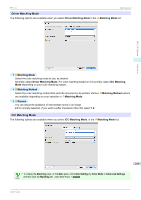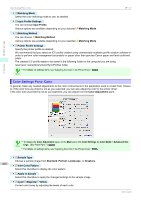Canon imagePROGRAF iPF770 MFP M40 User Guide - Page 255
Fast Graphic Process, Reduce Print Unevenness
 |
View all Canon imagePROGRAF iPF770 MFP M40 manuals
Add to My Manuals
Save this manual to your list of manuals |
Page 255 highlights
Mac OS Software Printer Driver iPF770 Main Pane • E Print Priority Choose the graphic elements that you want to emphasize for printing. • Giving Priority to Particular Graphic Elements and Colors for Printing ➔P.52 • F Print Quality Choose the level of print quality. • Giving Priority to Particular Graphic Elements and Colors for Printing ➔P.52 • N Highest quality When the check box is selected, printing is performing focusing on quality. Printing takes longer and consumes more ink than in other modes, but this mode offers superior printing quality. • If you set F Print Quality to High, you can select N Highest quality. However, depending on A Media Note Type, you may not be able to select N Highest quality. • K Economy Printing When this mode is selected, you can print with less ink consumed. However, print quality is lower than in regu- lar printing. Select this option to save ink, such as when printing to check drawings. Depending on the A Media Type and F Print Quality settings, this mode may not be available. • If you set F Print Quality to Fast, you can select K Economy Printing. However, depending on A Media Note Type, you may not be able to select K Economy Printing. • R Fast Graphic Process Select this option to print faster than usual, when possible. • H Color Mode Choose the color mode. • Giving Priority to Particular Graphic Elements and Colors for Printing ➔P.52 • I Set Click to display the Color Settings dialog box for more advanced color settings. • Adjusting the Color in the Printer Driver ➔P.46 • J Unidirectional Printing Select this checkbox to prevent problems such as misaligned lines and improve the print quality. However, the printing speed becomes slower. • Q Thicken Fine Lines Select this check box to print fine lines more distinctly. • P Sharpen Text Select this check box to print text more sharply. • S Reduce Print Unevenness Select this checkbox for two-pass printing to reduce color shading. This option is displayed if you have selected Plain Paper in Media Type and Office Document in Print Priority. 255 User's Guide