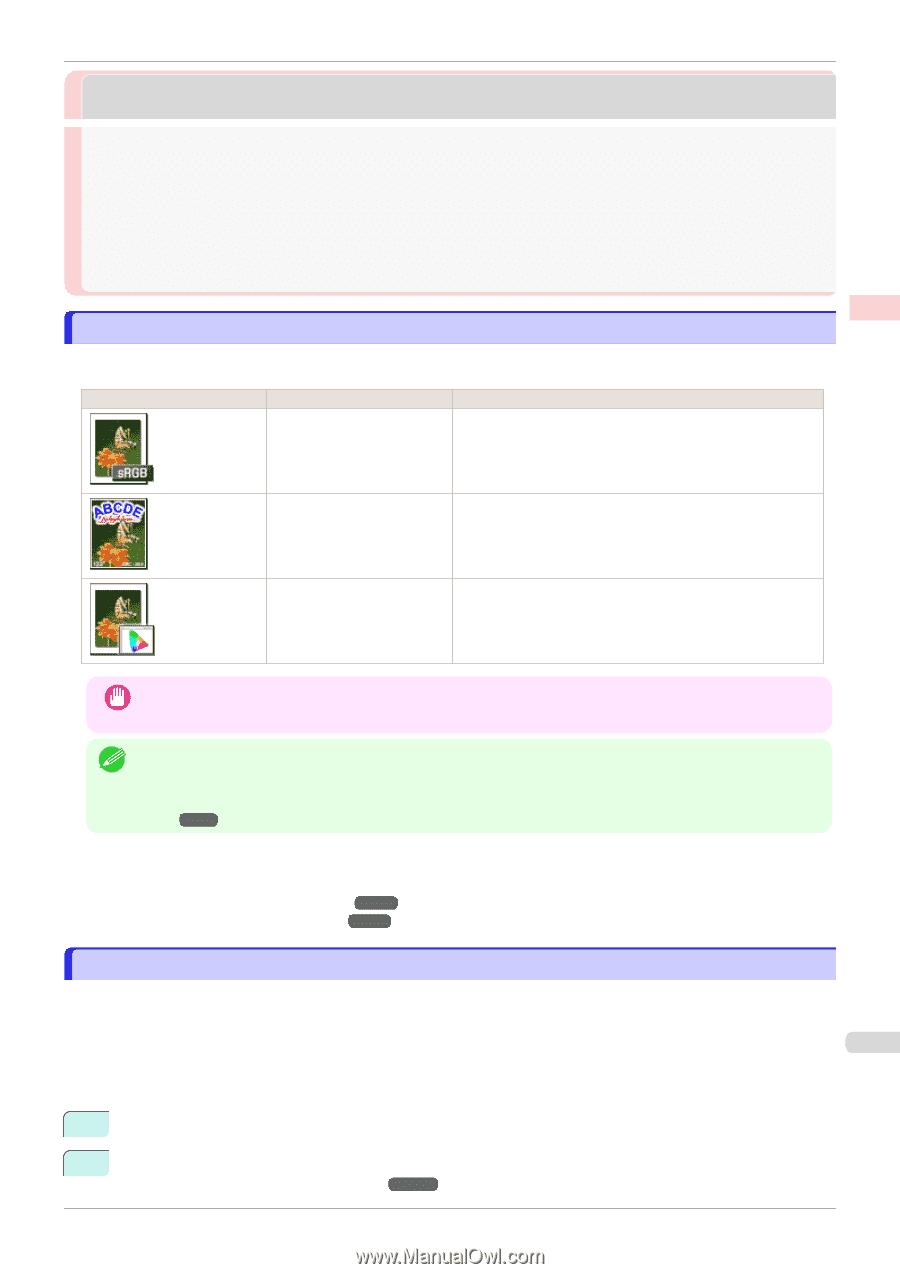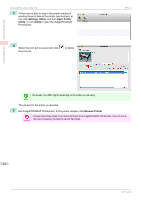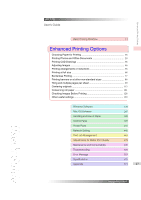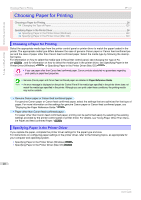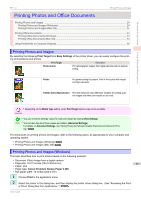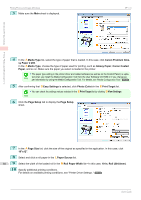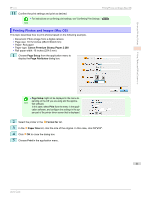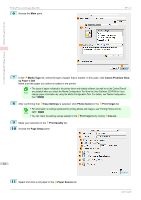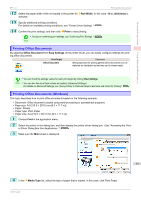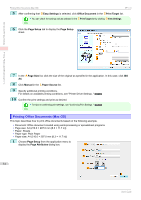Canon imagePROGRAF iPF770 MFP M40 User Guide - Page 29
Printing Photos and Office Documents, Printing Photos and Images
 |
View all Canon imagePROGRAF iPF770 MFP M40 manuals
Add to My Manuals
Save this manual to your list of manuals |
Page 29 highlights
Enhanced Printing Options iPF770 Printing Photos and Images Printing Photos and Office Documents Printing Photos and Images ...29 Printing Photos and Images (Windows) ...29 Printing Photos and Images (Mac OS) ...31 Printing Office Documents ...33 Printing Office Documents (Windows) ...33 Printing Office Documents (Mac OS) ...34 Using PosterArtist to Compose Originals ...36 Printing Photos and Images By selecting the following Print Target from Easy Settings of the printer driver, you can easily configure the printing of illustrations and photos. Print Target Photo (Color) Description Print photographic images from digital cameras with an optimal setting. Poster An optimal setting for posters. Print in vivid colors with impact and high saturation. Faithful Color Reproduction Print with minimum color difference. Suitable for printing scanner images and when print results are too vivid. Printing Photos and Office Documents • Depending on the Media Type setting, some Print Target options may not be available. Important • You can check the settings values for each print target by clicking View Settings. Note • You can also fine-tune these values as needed. (Advanced Settings) For details on Advanced Settings, see "Giving Priority to Particular Graphic Elements and Colors for Printing." ➔P.52 For instructions on printing photos and images, refer to the following topics, as appropriate for your computer and operating system. • Printing Photos and Images (Windows) ➔P.29 • Printing Photos and Images (Mac OS) ➔P.31 Printing Photos and Images (Windows) This topic describes how to print photos based on the following example. • Document: Photo image from a digital camera • Page size: 10×12 inches (254.0×304.8 mm) 29 • Paper: Roll • Paper type: Canon Premium Glossy Paper 2 280 • Roll paper width: 10 inches (254.0 mm) 1 Choose Print in the application menu. 2 Select the printer in the dialog box, and then display the printer driver dialog box. (See "Accessing the Printer Driver Dialog Box from Applications .") ➔P.146 User's Guide