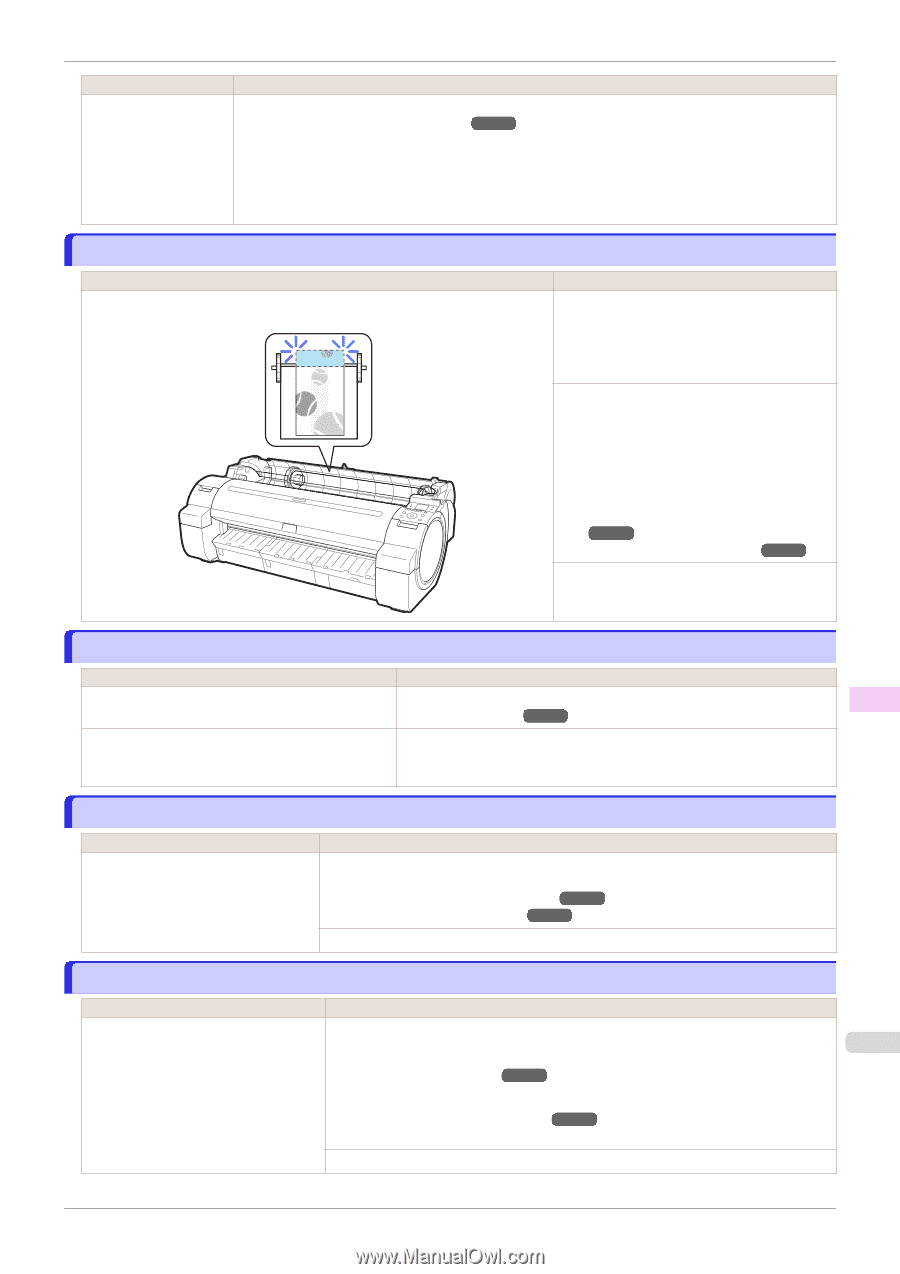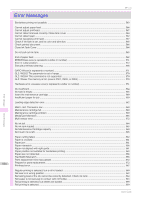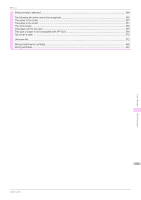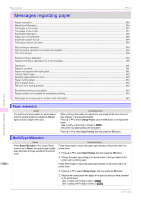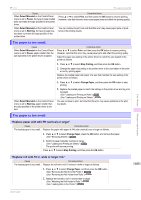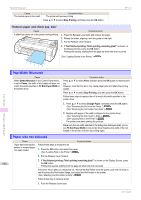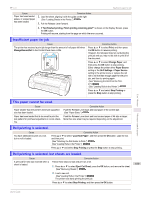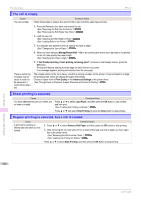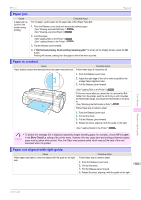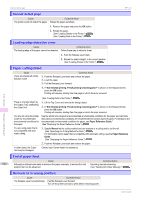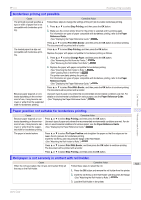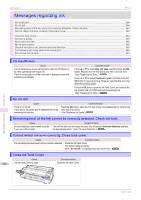Canon imagePROGRAF iPF770 MFP M40 User Guide - Page 559
Insufficient paper for job, This paper cannot be used., Roll printing is selected., Roll printing is
 |
View all Canon imagePROGRAF iPF770 MFP M40 manuals
Add to My Manuals
Save this manual to your list of manuals |
Page 559 highlights
iPF770 Insufficient paper for job Cause Paper has been loaded askew, or warped paper has been loaded. Corrective Action 2. Load the sheet, aligning it with the guide on the right. (See "Loading Sheets in the Printer.") ➔P.340 3. Pull the Release Lever forward. 4. If "Not finished printing. Finish printing remaining jobs?" is shown on the Display Screen, press the OK button. Printing will resume, starting from the page on which the error occurred. Insufficient paper for job Cause The printer has received a print job longer than the amount of roll paper left when ManageRemainRoll in the Control Panel menu is On. Corrective Action Press ▲ or ▼ to select Print, and then press the OK button to resume printing. However, the roll paper may run out during the print job and you may not be able to print all of the document. Press ▲ or ▼ to select Change Paper, and then press the OK button to stop printing. Either change the printer driver Paper Source setting or the GL2 Settings > Paper Source setting in the printer menu or replace the roll with a roll that has enough paper for the print job, and then try printing again. (See "Removing the Roll from the Printer.") ➔P.327 (See "Loading Rolls in the Printer.") ➔P.322 Press ▲ or ▼ and select Stop Printing or press the Stop button to stop printing. Error Message This paper cannot be used. Cause Paper smaller than the printer's minimum supported size has been loaded. Paper has been loaded that is too small to print the test pattern for printhead adjustment or nozzle checking. Corrective Action Push the Release Lever back and load paper of the correct size. (See "Paper Sizes.") ➔P.310 Push the Release Lever back and load unused paper of A4 size or larger. More than one sheet may be required depending on the adjustment. Messages regarding paper Roll printing is selected. Cause You have attempted to print on a roll, but no roll is loaded. Corrective Action Press ▲ or ▼ to select "Load Roll Paper", and then press the OK button. Load the roll, and then print. (See "Attaching the Roll Holder to Rolls.") ➔P.320 (See "Loading Rolls in the Printer.") ➔P.322 Press ▲ or ▼ and select Stop Printing or press the Stop button to stop printing. Roll printing is selected, but sheets are loaded. Cause Corrective Action A print job for rolls was received when a Follow these steps to load and print on a roll. sheet is loaded. 1. Press ▲ or ▼ to select Eject Cut Sheet, press the OK button, and remove the sheet. 559 (See "Removing Sheets.") ➔P.344 2. Load a new roll. (See "Loading Rolls in the Printer.") ➔P.322 The printer now starts printing the print job. Press ▲ or ▼ to select Stop Printing, and then press the OK button. User's Guide