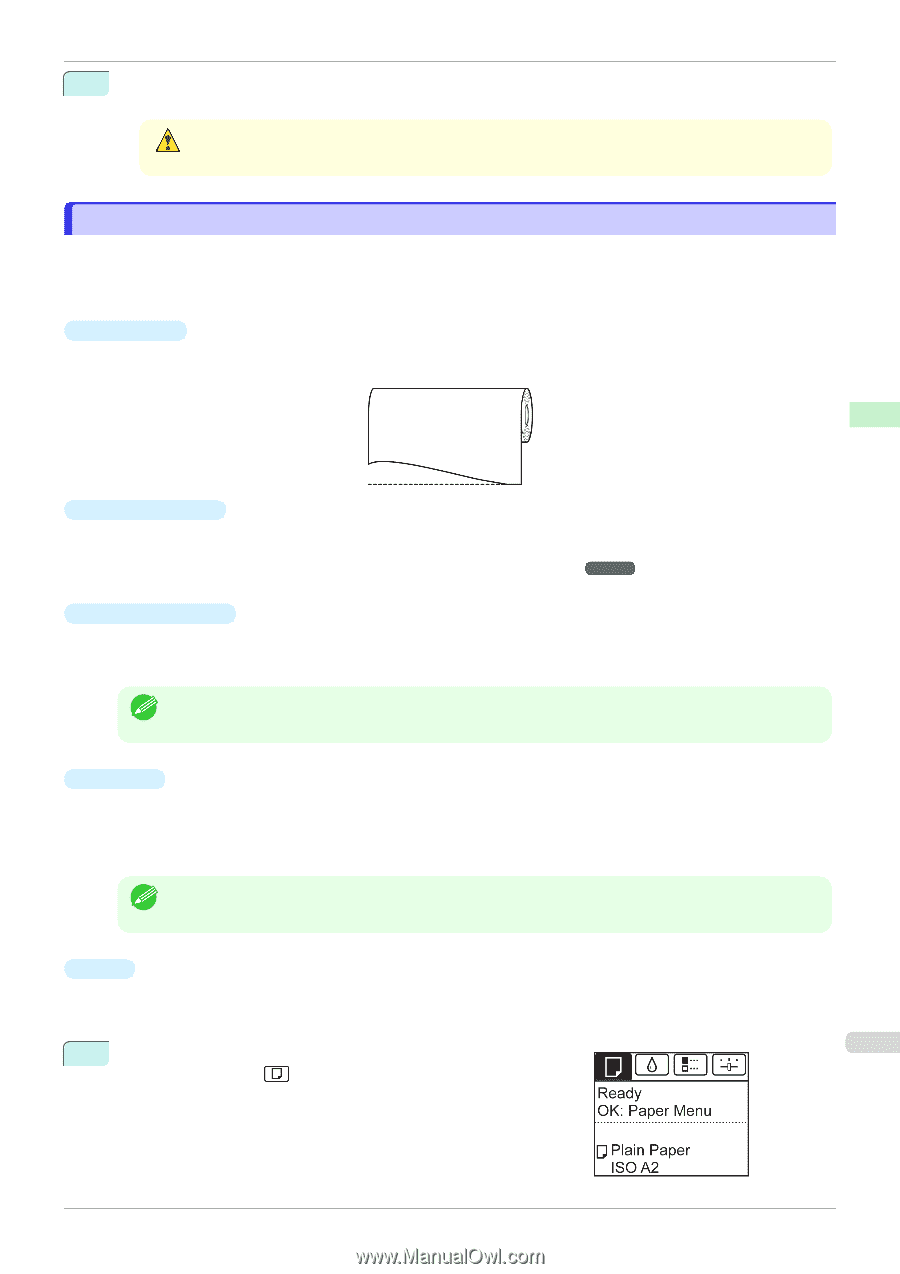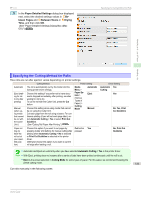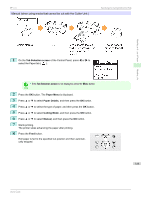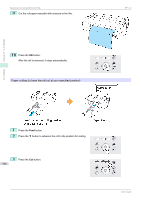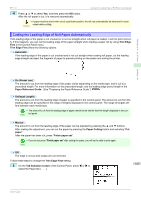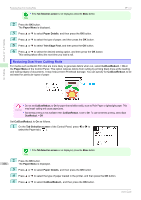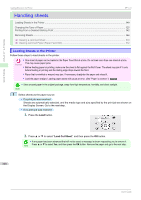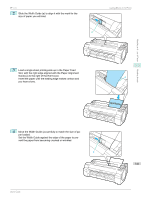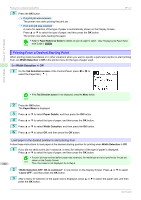Canon imagePROGRAF iPF770 MFP M40 User Guide - Page 337
Cutting the Leading Edge of Roll Paper Automatically, Trim Edge First
 |
View all Canon imagePROGRAF iPF770 MFP M40 manuals
Add to My Manuals
Save this manual to your list of manuals |
Page 337 highlights
iPF770 Cutting the Leading Edge of Roll Paper Automatically 4 Press ▲ or ▼ to select Yes, and then press the OK button. After the roll paper is cut, it is rewound automatically. • If paper would be short when cut at a particular position, the roll may automatically be advanced in some Caution cases before cutting. Cutting the Leading Edge of Roll Paper Automatically If the leading edge of the paper is cut crooked or is not cut straight when roll paper is loaded, it will not print correctly. If this happens, you can cut the leading edge of the paper straight when loading a paper roll by using Trim Edge First in the Control Panel menu. Trim Edge First offers the following options. • Automatic If the leading edge of the paper is cut crooked and is not cut straight when loading roll paper, cut the leading edge straight and eject the fragment of paper to prevent printing on the platen and soiling the printer. Handling and Use of Paper Handling rolls • On (Preset Len) The amount to cut from the leading edge of the paper varies depending on the media type, and is cut to a prescribed length. For more information on the prescribed length, see the leading edge precut length in the Paper Reference Guide. (See "Displaying the Paper Reference Guide.") ➔P.313 • On(Input Length) The amount to cut from the leading edge of paper is specified in the control panel. The amount to cut from the leading edge can be specified in the range of lengths displayed in the control panel. The range of lengths differs between each media type. • The amount to cut from the leading edge of paper cannot be set shorter than the length displayed in the con- Note trol panel. • Manual The amount to cut from the leading edge of the paper can be adjusted by pressing the ▲ and ▼ buttons. After making the adjustment, you can cut the paper by pressing the Paper Cutting button and selecting "Cut paper". After the paper has been cut, press "Finish paper set". • If you do not press "Finish paper set" after cutting the paper, you will not be able to print again. Note • Off The edge is not cut and scraps are not removed. Follow these steps to change the Trim Edge First setting. 1 On the Tab Selection screen of the Control Panel, press ◀ or ▶ to 337 select the Paper tab ( ). User's Guide