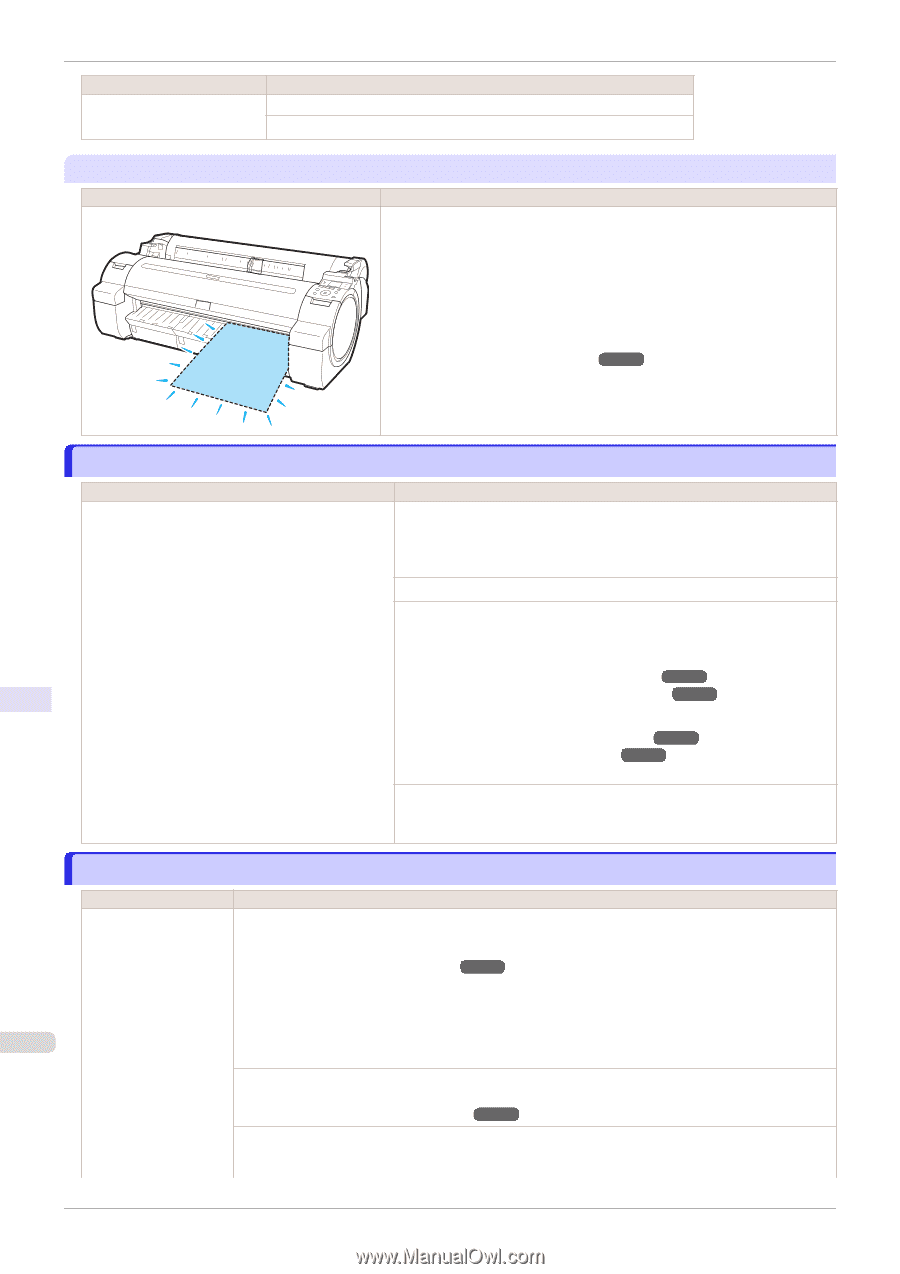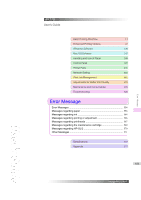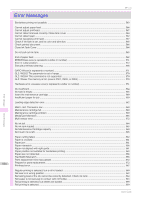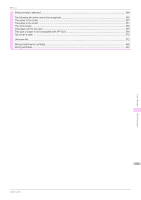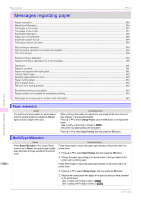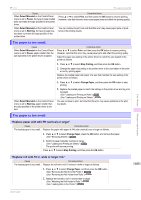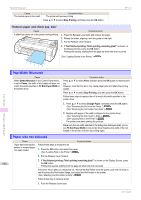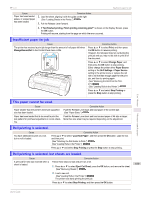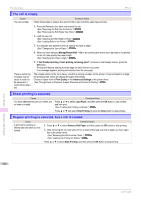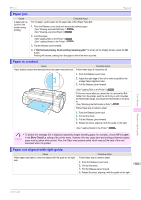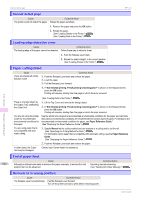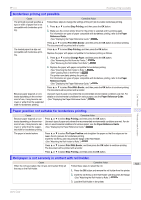Canon imagePROGRAF iPF770 MFP M40 User Guide - Page 558
PaprWidth Mismatch, Paper size not detected., Remove paper and check pap. size
 |
View all Canon imagePROGRAF iPF770 MFP M40 manuals
Add to My Manuals
Save this manual to your list of manuals |
Page 558 highlights
PaprWidth Mismatch Cause The loaded paper is too small. Corrective Action The printer will resume printing. Press ▲ or ▼ to select Stop Printing, and then press the OK button. iPF770 "Remove paper and check pap. size" Cause A sheet has come out of the printer during printing. Corrective Action 1. Press the Release Lever back and remove the paper. 2. Reload the sheet, aligning it with the guide on the right. 3. Pull the Release Lever forward. 4. If "Not finished printing. Finish printing remaining jobs?" is shown on the Display Screen, press the OK button. Printing will resume, starting from the page on which the error occurred. (See "Loading Sheets in the Printer.") ➔P.340 Error Message PaprWidth Mismatch Cause When Detect Mismatch in the Control Panel menu is set to Pause, the width of the loaded roll does not match the width specified in Fit Roll Paper Width in the printer driver. Corrective Action Press ▲ or ▼ to select Print, and then press the OK button to resume printing. However, note that this error may cause paper jams and affect the printing quality. Press ▲ or ▼ to select Stop Printing, and then press the OK button. Follow these steps to replace the roll to match the width specified in the printer driver. 1. Press ▲ or ▼ to select Change Paper, and then press the OK button. (See "Removing the Roll from the Printer.") ➔P.327 (See "Removing the Roll Holder from Rolls.") ➔P.329 2. Replace with paper of the width configured in the printer driver. (See "Attaching the Roll Holder to Rolls.") ➔P.320 (See "Loading Rolls in the Printer.") ➔P.322 The printer now starts printing the print job. Make sure the roll width selected in the dialog box displayed when you select Fit Roll Paper Width in the printer driver matches the width of the roll loaded in the printer, and then try printing again. Messages regarding paper Paper size not detected. Cause Paper has been loaded askew, or warped paper has been loaded. Follow these steps to reload the roll. Corrective Action 1. Press the OK button and reload the paper. (See "Loading Rolls in the Printer.") ➔P.322 2. Pull the Release Lever forward. 3. If "Not finished printing. Finish printing remaining jobs?" is shown on the Display Screen, press 558 the OK button. Printing will resume, starting from the page on which the error occurred. If this error recurs after you reload the roll, remove the Roll Holder from the printer, push the roll firmly in until it touches the Roll Holder flange, and reload the Roll Holder in the printer. (See "Attaching the Roll Holder to Rolls.") ➔P.320 Follow these step to reload a sheet. 1. Push the Release Lever back. User's Guide