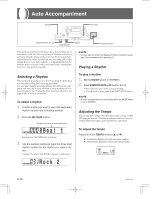Casio CTK 671 User Guide - Page 25
Applying Effects to Tones - download
 |
UPC - 079767312459
View all Casio CTK 671 manuals
Add to My Manuals
Save this manual to your list of manuals |
Page 25 highlights
Applying Effects to Tones REVERB CHORUS Number buttons DSP This keyboard provides you with a selection of effects that you can apply to tones. The built-in effects include a wide variety of variations that give you access to a selection of general digital effects. Effect Blocks The following shows how the effects of this keyboard are organized. Sound Source 16ch REVERB CHORUS off on DSP DSP Line EQUALIZER Output REVERB Reverb simulates the acoustics of specific types of environments. You can choose from among 16 different reverb effects, including "Room" and "Hall." CHORUS The chorus effect gives sound greater depth by causing it to vibrate. You can choose from among 16 different chorus effects, including "Chorus" and "Flanger." DSP DSP effects are applied to the connection between the sound source and output. You can select distortion and modulation effects. You can create DSP effect setups and also transfer downloaded DSP data from your computer. The keyboard has memory for up to 10 DSP effect setups, which you can store. See "Using the Data Download Service" on page E-68 and "Saving the Settings of DSP Parameters" on page E-26 for more information. [+]/[-] Selecting REVERB and CHORUS Perform the following steps to select REVERB or CHORUS. 1. Press the button (REVERB or CHORUS) for the effect you want to select, so the button's indicator is shown on the display screen. • An indicator is on the display next to REVERB or CHORUS when the effect is turned on. The indicator is not displayed when the corresponding effect is turned off. Example: Indicator after the REVERB button is pressed Lit 2. Use the [+] and [-] buttons or the number but- tons to scroll through the effects until the one you want is displayed, or use the number buttons to input the effect number you want to select. • See the list on page A-10 for information about the types of CHORUS and REVERB effects that are available. • Here you could also change the parameters of the effect you selected, if you want. See "Changing the Settings of REVERB and CHORUS Parameters" for more information. 703A-E-025A E-23