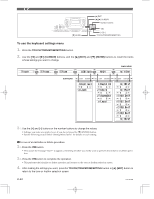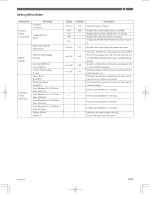Casio CTK 671 User Guide - Page 71
Troubleshooting - power adaptor
 |
UPC - 079767312459
View all Casio CTK 671 manuals
Add to My Manuals
Save this manual to your list of manuals |
Page 71 highlights
Troubleshooting Problem Possible Cause Action See page No keyboard Sound 1. Power supply problem. 2. Power is not turned on. 3. Volume setting is too low. 4. The MODE switch is in the CASIO CHORD or FINGERED position. 5. Local Control is off. 6. Mixer channel 1 is turned off. 7. Mixer channel 1 volume setting is too low. 1. Correctly attach the AC adaptor, make sure that batteries poles (+/-) are facing correctly, and check to make sure that batteries are not dead. 2. Press the POWER button to turn on power. 3. Use the VOLUME slider to increase volume. 4. Normal play is not possible on the accompaniment keyboard while the MODE switch is set to CASIO CHORD or FINGERED. Change the MODE switch setting to NORMAL. 5. Turn on Local Control. 6. Use the Mixer to turn channel 1 on. 7. Use the Mixer to raise the volume setting for channel 1. Page E-16 Page E-21 Page E-21 Page E-29 Page E-65 Page E-35 Page E-36 Any of the following symptoms while using battery power. • Dim power indicator • Instrument does not turn on. • Display that is flickering, dim, or difficult to read • Abnormally low speaker/head- phone volume • Distortion of sound output • Occasional interruption of sound when playing at high volumes • Sudden power failure when playing at high volumes • Flickering or dimming of the dis- play when playing at high volume • Continued sound output even after you release a key • A tone that is totally different from the one that is selected. • Abnormal rhythm pattern and demo tune play • Loss of power, sound distortion, or low volume when playing from a connected computer or MIDI device Low battery power Replace the batteries with a set of new Pages ones or use the AC adaptor. E-16, 17 Auto Accompaniment does not sound. 1. Accompaniment volume is set to 000. 2. Auto Accompaniment part Channels 6 through 10 are turned off. 3. Auto Accompaniment part Channels 6 through 10 volume setting is too low. 1. Use the ACCOMP VOLUME button to increase the volume. 2. Use the Mixer to turn the channels on. 3. Use the Mixer to raise the volume setting for the applicable channel. Page E-34 Page E-35 Page E-36 Sound output does not change Touch response is turned off. when key pressure is varied. Press the TOUCH/TRANSPOSE/SET- Page E-61 TING button to turn it on. Playing the keyboard sounds two Layer is turned on. tones. Press the LAYER button to turn off lay- Page E-59 ering. Different tones sound when keys Split is turned on. in different keyboard ranges are pressed. Press the SPLIT button to turn off split. Page E-59 703A-E-071A E-69