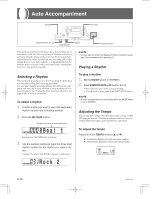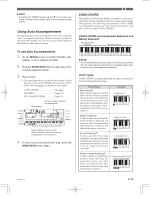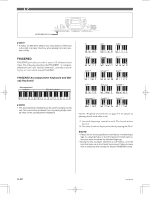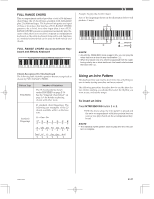Casio CTK 671 User Guide - Page 28
Saving the Settings of DSP Parameters
 |
UPC - 079767312459
View all Casio CTK 671 manuals
Add to My Manuals
Save this manual to your list of manuals |
Page 28 highlights
❚ NOTE • Whether or not an effect is applied to the parts that are sounding also depends on Mixer Mode Reverb Send, Chorus Send, and DSP on/off settings. See "Mixer Function" on page E-35 for more information. • Playing a demo tune (page E-15) automatically changes the effect to the one that is assigned to the tune. You cannot change or cancel a demo tune effect. • Changing the effect setting while sound is being output by the keyboard causes a slight break in the sound when the effect changes. • A number of tones, called "Advanced tones," automatically turn on the DSP line for more effective tones. If you assign an Advanced tone to a keyboard part (Channels 1 through 4), the DSP line turns on automatically and the DSP selection changes in accordance with the settings of the Advanced tone. Also, the Mixer Mode DSP line on/off setting for the keyboard part to which the Advanced tone is assigned is turned on.* * The Mixer DSP line setting is automatically turned off for each part that does not have an Advanced Tone assigned. Because of this, DSP effects previously applied to these parts are cancelled, which can make their tone sound different. In this case, display the Mixer screen and turn DSP back on. ENTER Saving the Settings of DSP Parameters You can save up to 10 modified DSPs in the user area for later recall when you need them. 1. After making the DSP parameter settings you want, press the [̄] (ENTER) button. • This causes the DSP number of the user area where the DSP will be saved to flash on the display. 2. Use the [+] and [-] buttons to select the user area DSP number where you want to save the new DSP. • You can select a user area DSP number in the range of 100 to 109 only. 3. After everything is the way you want, press the [̄] (ENTER) button to store the effect. • The message "Save OK" appears momentarily on the display, followed by the tone or rhythm selection screen. E-26 703A-E-028A