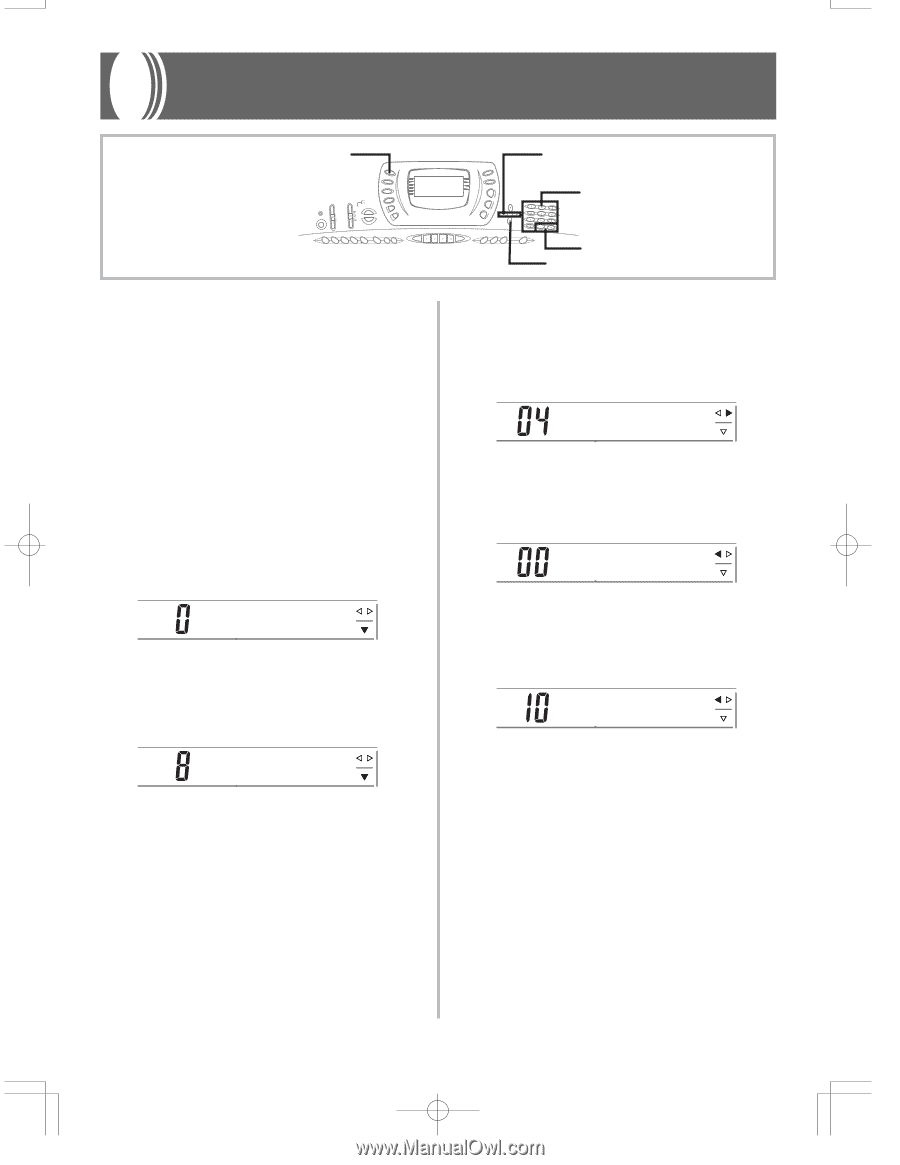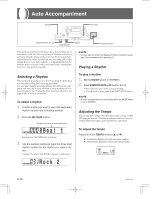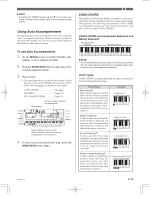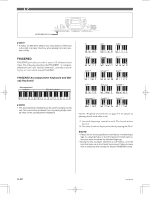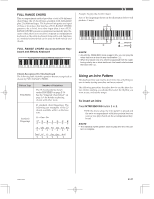Casio CTK 671 User Guide - Page 29
Standard
 |
UPC - 079767312459
View all Casio CTK 671 manuals
Add to My Manuals
Save this manual to your list of manuals |
Page 29 highlights
Using the Equalizer EQUALIZER [̇] / [̈] CURSOR Number buttons The equalizer is another type of effect that you can use to make adjustments in tone quality. Frequencies are divided among a number of bands, and raising and lowering the level of each frequency band alters the sound. You can reproduce the optimal acoustics for the type of music you are playing (classics, for example) by selecting the applicable equalizer setting. This keyboard has a built-in four-band equalizer and 10 different settings from which you can choose. You can adjust the gain (volume) of all four equalizer bands within the range of -12 to 0 to +12. To select the equalizer type 1. Press the EQUALIZER button. • This causes the currently selected equalizer type to appear on the display. S t anda r d 2. Use the [+] and [-] buttons or the number but- tons to select the equalizer type you want. Example: To select Jazz Jazz • Pressing the [̆] (EXIT) button or the EQUALIZER button exits the equalizer setting screen. ENTER To adjust the gain (volume) of a band 1. After selecting the equalizer type you want, press the [̄] (ENTER) button. Low 2. Use the [̇] and [̈] (CURSOR) buttons to se- lect the band whose gain you want to adjust. Example: To adjust the HIGH band Hi gh 3. Use the [+] and [-] buttons or the number but- tons to adjust the band gain. Example: To adjust the gain to 10 Hi gh • Pressing the [̆] (EXIT) button displays the equalizer type setting screen. • Pressing the EQUALIZER button exits the gain (volume) setting screen. ❚ NOTE • Changing to another equalizer type causes the band gain settings to change to the initial settings for the newly selected equalizer type automatically. 703A-E-029A E-27