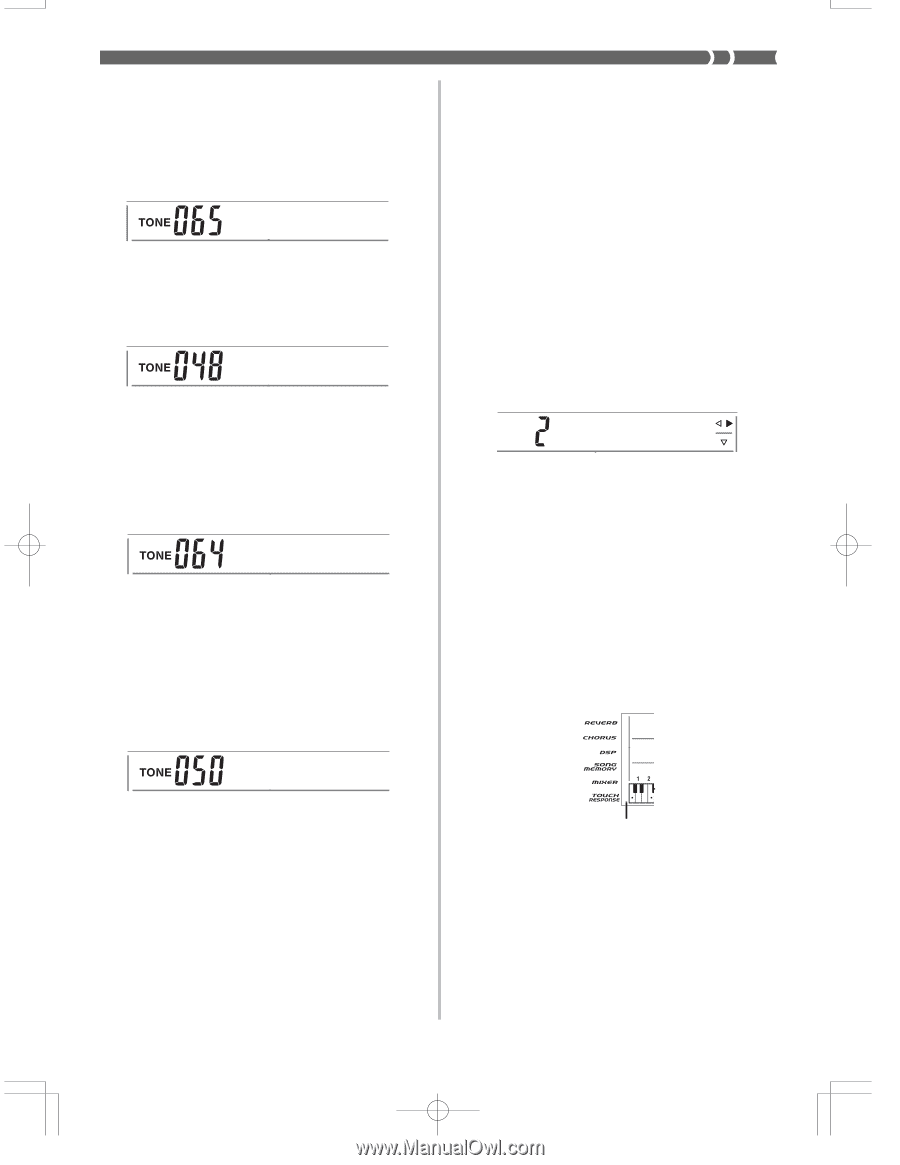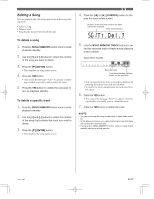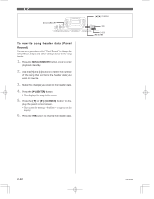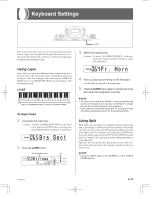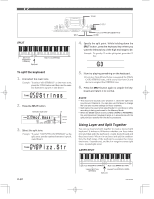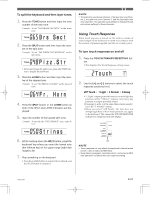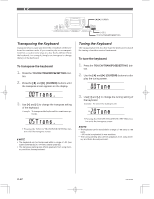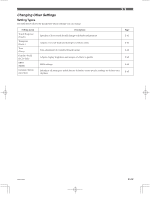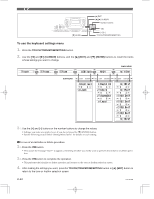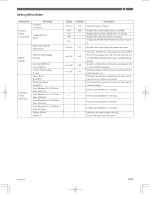Casio CTK 671 User Guide - Page 63
Strin, Touch - 61
 |
UPC - 079767312459
View all Casio CTK 671 manuals
Add to My Manuals
Save this manual to your list of manuals |
Page 63 highlights
To split the keyboard and then layer tones 1. Press the TONE button and then input the tone number of the main tone. Example: To set "065 BRASS SECTION" as the main tone. Br s Sec t 2. Press the SPLIT button and then input the num- ber of the split tone. Example: To set "048 PIZZICATO STRINGS" as the split tone. Pizz.St r • After specifying the split tone, press the SPLIT button to unsplit the keyboard. 3. Press the LAYER button and then input the num- ber of the layered tone. Example: To set "064 FRENCH HORN" as the layered tone. F r . Ho r n 4. Press the SPLIT button or the LAYER button so both of the SPLIT and LAYER indicators are displayed. 5. Input the number of the layered split tone. Example: To specify the "050 STRINGS" tone, enter 0, 5, 0. St r i ngs 6. While holding down the SPLIT button, press the keyboard key where you want the lowest note (the leftmost key) of the upper range (right side range) to be. 7. Play something on the keyboard. • Press the LAYER button to unlayer the keyboard, and the SPLIT button to unsplit it. ❚ NOTE • The main tone sounds over Channel 1, the layer tone over Channel 2, the split tone over Channel 3, and the layer/split tone over Channel 4. You can also use the Mixer to change the tone and volume settings for these channels. Using Touch Response When touch response is turned on, the relative volume of sound output by the keyboard is varied in accordance with the amount of pressure applied, just like an acoustic piano. To turn touch response on and off 1. Press the TOUCH/TRANSPOSE/SETTING but- ton. • This displays the Touch Response setting screen. Touch 2. Use the [+] and [-] buttons to select the touch response sensitivity level. oFF Touch : 1 Light : 2 Normal : 3 Heavy • "1 Light" outputs powerful sound even with light key pressure, while "3 Heavy" requires very heavy key pressure to output powerful sound. • Pressing [+] and [-] at the same time returns sensitivity to the "2 Normal" setting. • When you select "oFF Touch", the tone does not change regardless of how much pressure you apply to the keyboard. This causes the TOUCH RESPONSE indicator to disappear from the display. Off ❚ NOTE • Touch response not only affects the keyboard's internal sound source, it also is output as MIDI data. • Song Memory playback, accompaniment, and external MIDI note data does not affect the touch response setting. 703A-E-063A E-61