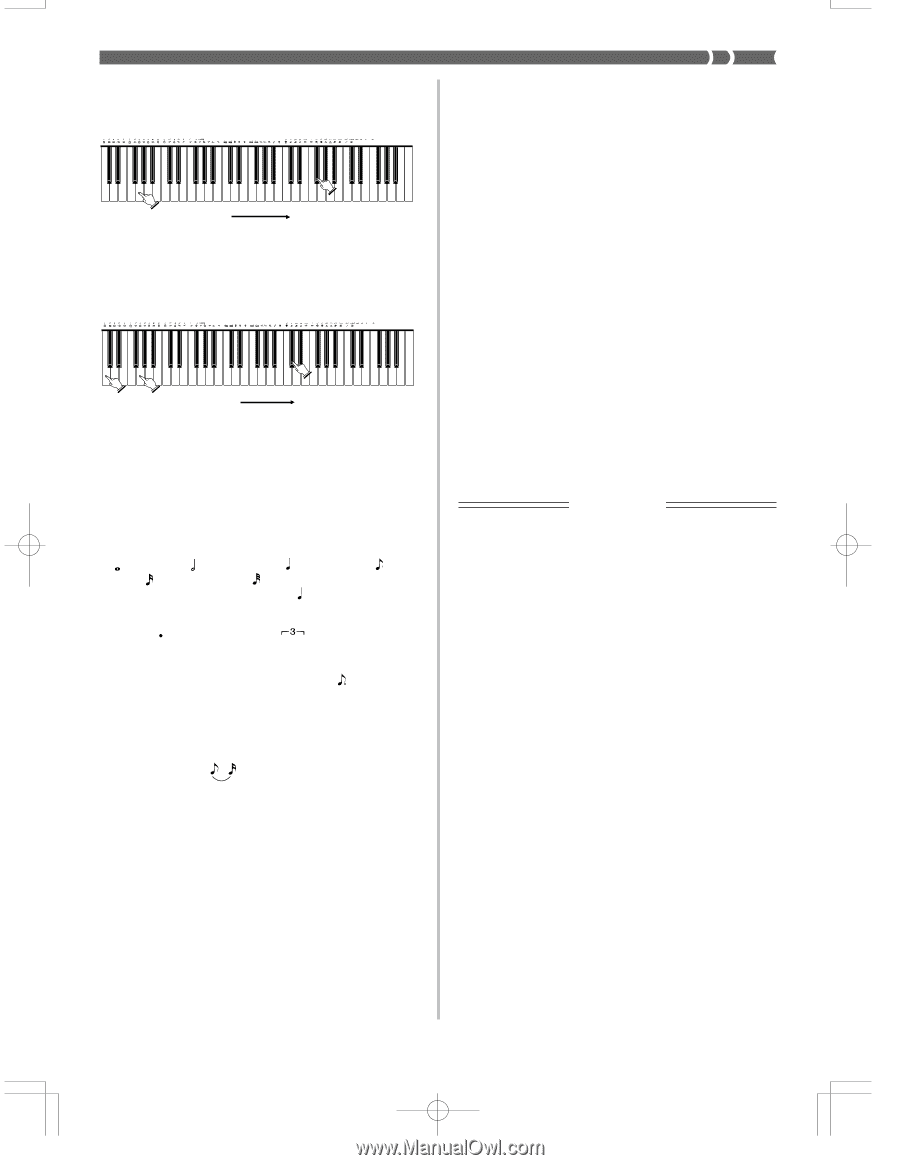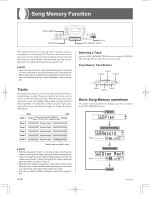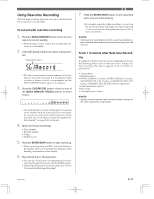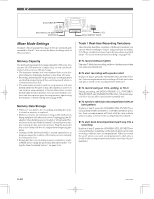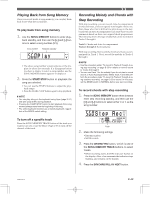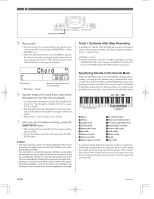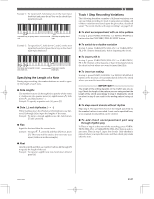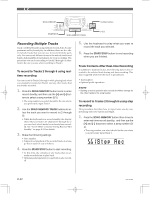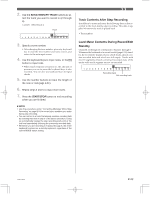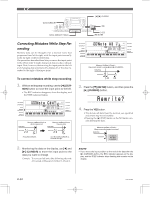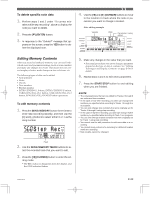Casio CTK 671 User Guide - Page 53
Track 1 Step Recording Variations, Specifying the Length of a Note
 |
UPC - 079767312459
View all Casio CTK 671 manuals
Add to My Manuals
Save this manual to your list of manuals |
Page 53 highlights
Example 1: To input Gm7, hold down G on the root input keyboard and press the m7 key on the chord type input keyboard. (G) Hold down key to specify chord root. (m7) Press key to specify chord type. Example 2: To input Gm/C, hold down C and G on the root input keyboard and press the m key on the chord type input keyboard. (C) (G) Hold down key to specify on bass and chord root. (m) Press key to specify chord type. Specifying the Length of a Note During step recording, the number buttons are used to specify the length of each note. G Note lengths Use number buttons [1] through [6] to specify whole notes ( ), half notes ( ), quarter notes ( ), eighth notes ( ), 16th notes ( ), and 32nd notes ( ). Example: To specify a quarter note ( ), press [3]. G Dots ( ) and triplicates ( ) While holding down the [7] (dot) or [9] (triplicate), use buttons [1] through [6] to input the lengths of the notes. Example: To input a dotted eighth notes ( ), hold down [7] and press [4]. G Ties Input the first and then the second note. Example: To input , press [4] and then [8]. Next, press [5]. This note will be tied to the next note you input (16th note in this example). G Rest Hold down [0] and then use number buttons [1] through [9] to specify the length of the rest. Example: To input an eighth note rest, hold down [0] and press [4]. Track 1 Step Recording Variations The following describes a number of different variations you can use when recording to Track 1 using step recording. All of these variations are based upon the procedure described under "To record chords with step recording" on page E-49. G To start accompaniment with an intro pattern In step 4, press INTRO/ENDING 1 or INTRO/ENDING 2 button after the SYNCHRO/FILL-IN NEXT button. G To switch to a rhythm variation In step 5, press VARIATION/FILL-IN 1 or VARIATION/ FILL-IN 2 button immediately before inputting the chord. G To insert a fill in In step 5, press VARIATION/FILL-IN 1 or VARIATION/ FILL-IN 2 button at the measure or beat immediately before the chord or beat where you want to insert the fill in. G To insert an ending In step 5, press INTRO/ENDING 1 or INTRO/ENDING 2 button at the measure or beat immediately before the chord where you want to insert the ending. IMPORTANT! The length of the ending depends on the rhythm you are using. Check the length of the pattern you are using and set the length of the chord accordingly in step 6. Making the chord too short in step 6 can result in the ending pattern being cut off. G To step record chords without rhythm Skip step 4. The specified chord of the length specified by the number buttons is recorded. A rest can be specified here, so an original chord pattern can be created. G To add chord accompaniment part way through rhythm play In Place of step 4 at the start of the recording, press VARIATION/FILL-IN 1 or VARIATION/FILL-IN 2 button and input rests. Then in step 5, input the chords. Only rhythm is played where you input the rests, and then chord play starts after the rests. 703A-E-053A E-51