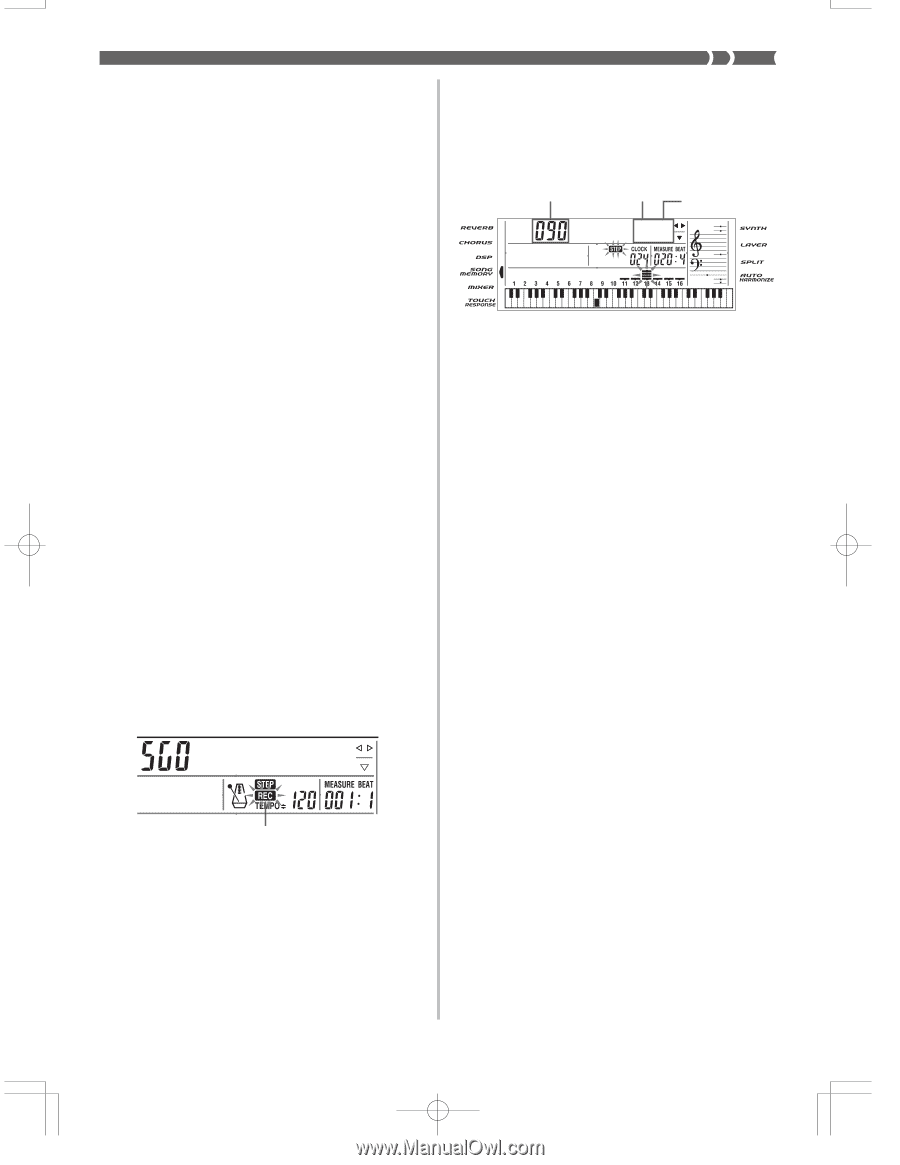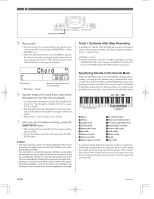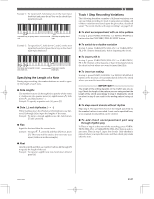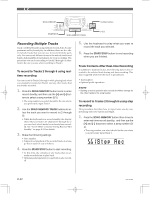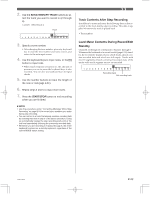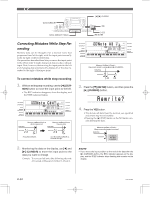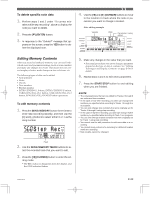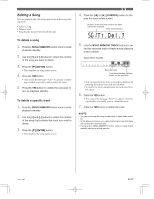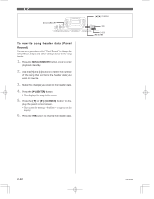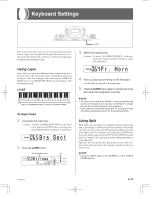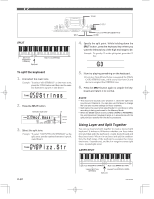Casio CTK 671 User Guide - Page 57
Editing Memory Contents
 |
UPC - 079767312459
View all Casio CTK 671 manuals
Add to My Manuals
Save this manual to your list of manuals |
Page 57 highlights
To delete specific note data 1. Perform steps 1 and 2 under "To correct mis- takes while step recording" above to display the note you want to delete. 2. Press the [̄] (ENTER) button. 3. In response to the "Delete?" message that ap- pears on the screen, press the YES button to delete the displayed note. 4. Use the [̇] and [̈] (CURSOR) buttons to move to the location in track where the note or pa- rameter you want to change is located. Note editing example Velocity Pitch No t e C4 Parameter being edited Editing Memory Contents After you record to keyboard memory, you can recall individual notes and parameter settings (such as tone number) and make any changes you want. This means you can correct misplayed notes, make changes in tone selections, etc. The following types of data can be edited. • Note intensity • Notes • Chords • Tone numbers • Rhythm number • INTRO/ENDING 1 button, INTRO/ENDING 2 button, VARIATION/FILL-IN 1 button, VARIATION/FILL-IN 2 button, SYNCRHO/FILL-IN NEXT button operations To edit memory contents 1. Press the SONG MEMORY button three times to enter step recording standby, and then use the [+] and [-] buttons to select either 0 or 1 as the song number. S t ep Rec 5. Make any changes in the value that you want. • The actual procedures you use to change a parameter depend on the type of data it contains. See "Editing Techniques and Display Contents" on page E-56 for details. 6. Repeat steps 4 and 5 to edit other parameters. 7. Press the START/STOP button to end editing when you are finished. ❚ NOTE • The only parameters that can be editted for Tracks 2 through 6 are notes and tone numbers. • In the case of real-time recording, you later can change tone numbers you specified while recording to Tracks 1 through 6 is in progress. • You can only change tone numbers that were originally set for Tracks 2 through 6 using step recording. • In the case of real-time recording, you later can change rhythm numbers you specified while recording to Track 1 is in progress. • You can only change rhythm numbers that were originally set for Track 1 using step recording. • You cannot use the edit procedure to add more data to a recording. • You cannot move portions of a recording to a different location within the recording. • Note lengths cannot be changed. Flash 2. Use the SONG MEMORY TRACK buttons to se- lect the recorded track that you want to edit. 3. Press the [̇] (CURSOR) button to enter the ed- iting mode. • The REC indicator disappears from the display, and the STEP indicator flashes. 703A-E-057A E-55