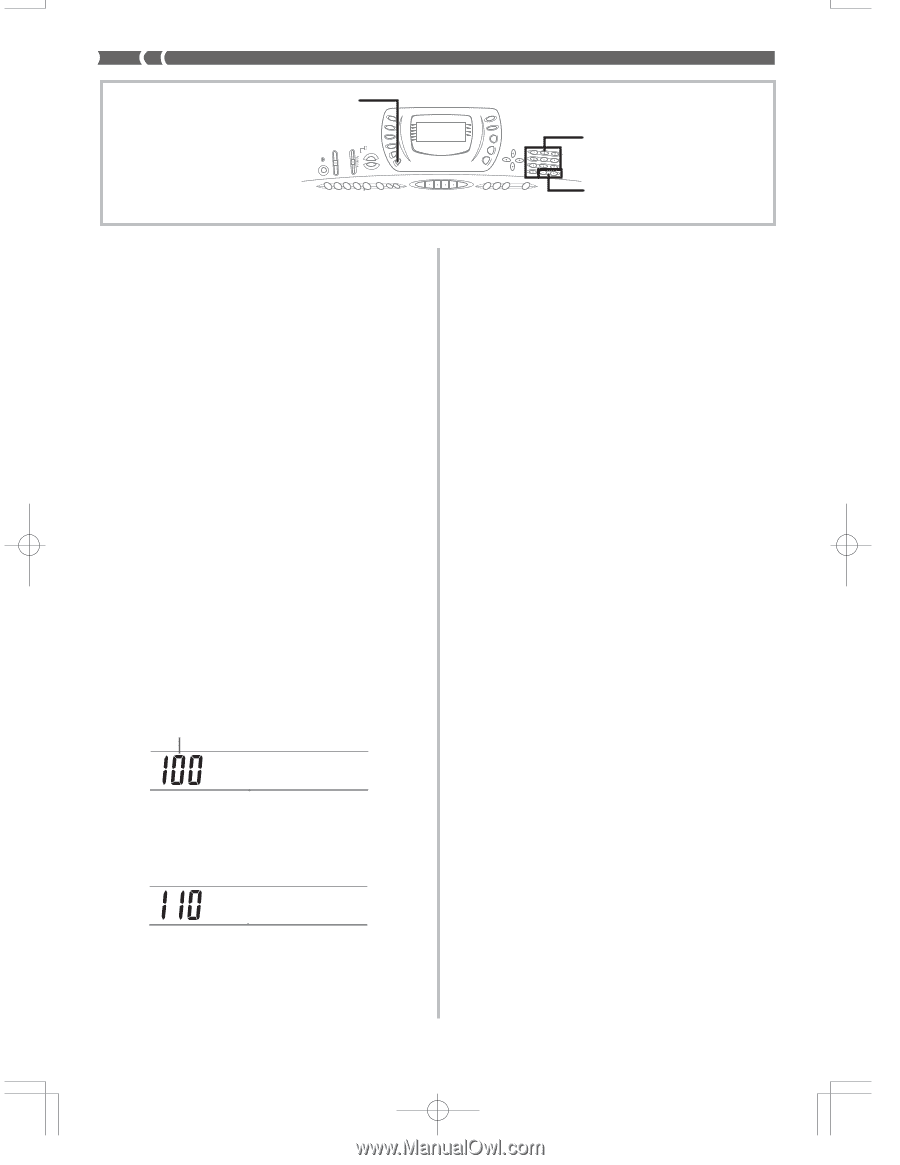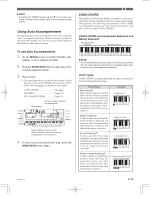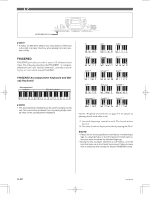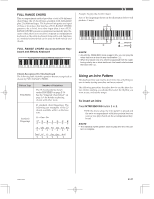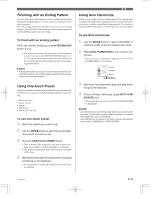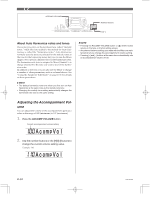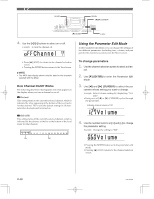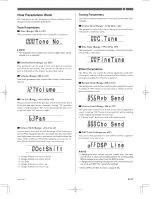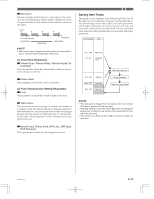Casio CTK 671 User Guide - Page 36
Adjusting the Accompaniment Vol
 |
UPC - 079767312459
View all Casio CTK 671 manuals
Add to My Manuals
Save this manual to your list of manuals |
Page 36 highlights
ACCOMP VOLUME Number buttons [+]/[-] About Auto Harmonize notes and tones The notes you play on the keyboard are called "melody notes," while the notes added to the melody by Auto Harmonize is called the "harmonize notes." Auto Harmonize normally uses the tone you selected for the melody notes as the tone for the harmonize notes, but you can use the Mixer (page E-35) to specify a different tone for the harmonize notes. The harmonize note tone is assigned to Mixer Channel 5, so change Channel 5 to the tone you want to use for the harmonize notes. In addition to the tone, you can also use the Mixer to change a number of other parameters, such as volume balance. See "Using the Parameter Edit Mode" on page E-36 for details on these procedures. ❚ NOTE • The default harmonize note tone when you first turn on Auto Harmonize is the same tone as the melody note tone. • Changing the melody tone setting automatically changes the harmonize note tone to the same setting. ❚ NOTE • Pressing the ACCOMP VOLUME button or [̆] (EXIT) button returns to the tone or rhythm setting screen. • Any channel balance settings you make with the Mixer are maintained when you change the accompaniment volume setting. • Pressing [+] and [-] buttons at the same time automatically sets an accompaniment volume of 100. Adjusting the Accompaniment Volume You can adjust the volume of the accompaniment parts as a value in the range of 000 (minimum) to 127 (maximum). 1. Press the ACCOMP VOLUME button. Current accompaniment volume setting Ac ompVo l 2. Use the number buttons or the [+]/[-] buttons to change the current volume setting value. Example: 110 Ac ompVo l E-34 703A-E-036A