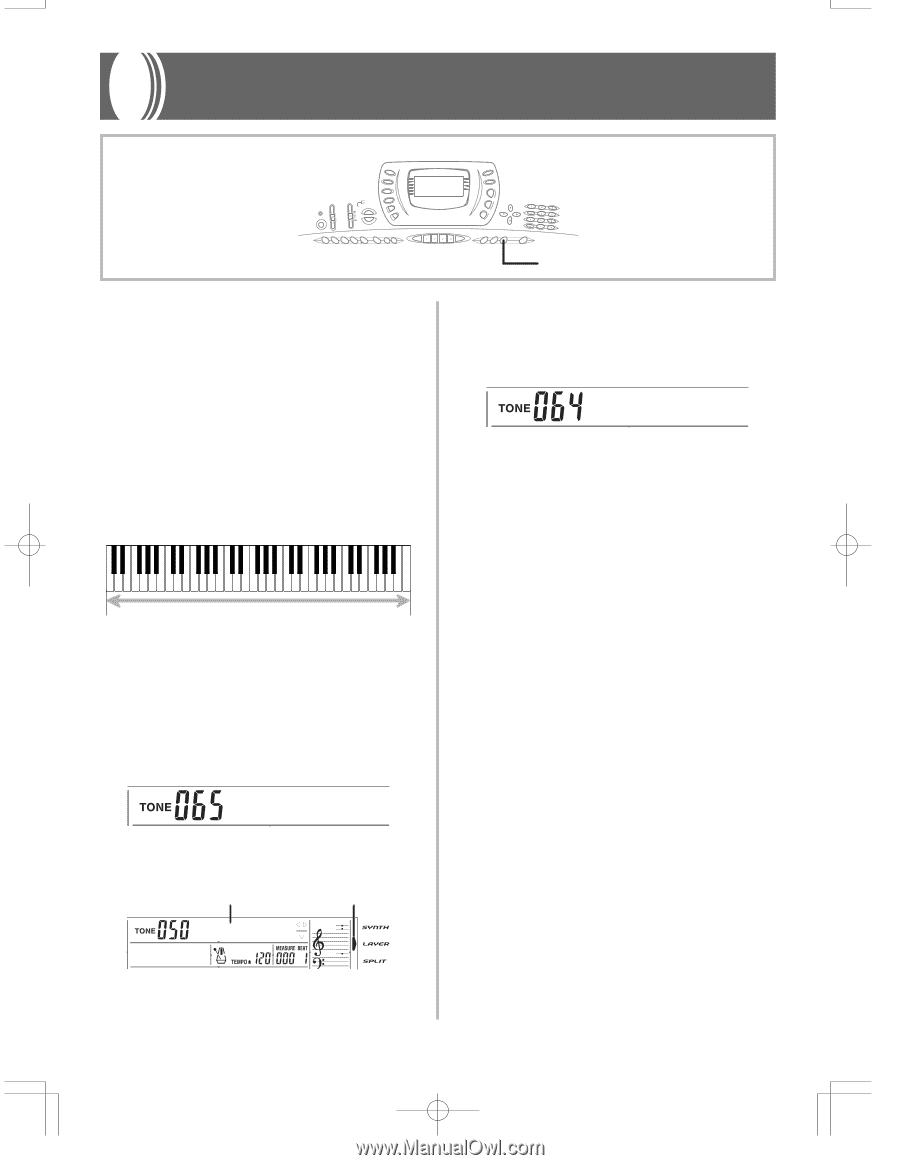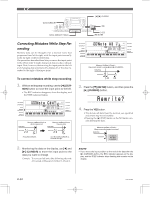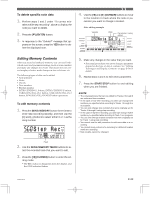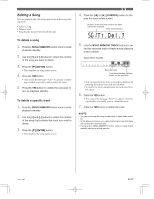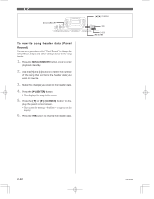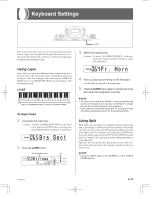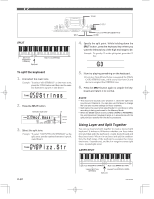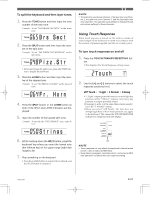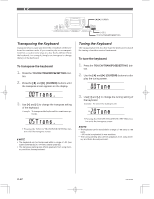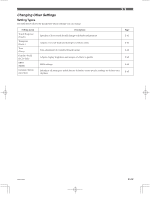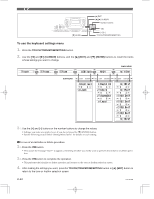Casio CTK 671 User Guide - Page 61
Keyboard Settings
 |
UPC - 079767312459
View all Casio CTK 671 manuals
Add to My Manuals
Save this manual to your list of manuals |
Page 61 highlights
Keyboard Settings This section describes how to use layer (to play two tones with a single key) and split (to assign different tones to either end of the keyboard), and how to make touch response, transpose, and tuning settings. Using Layer Layer lets you assign two different tones (a main tone and a layered tone) to the keyboard, both of which play whenever you press a key. For example, you could layer the FRENCH HORN tone on the BRASS SECTION tone to produce a rich and brassy sound. LAYER Main Tone (BRASS SECTION) + Layered Tone (FRENCH HORN) To layer tones 1. First select the main tone. Example: To select "065 BRASS SECTION" as the main tone, press the TONE button and then use the number buttons to input 0, 6 and then 5. Br s Sec t 2. Press the LAYER button. Selected layer tone Lit St r i ngs LAYER 3. Select the layered tone. Example: To select "064 FRENCH HORN" as the layered tone, use the number buttons to input 0, 6 and then 4. F r . Ho r n 4. Now try playing something on the keyboard. • Both tones are played at the same time. 5. Press the LAYER button again to unlayer the tones and return the keyboard to normal. ❚ NOTE • The main tone sounds over Channel 1, while the layered tone sounds over Channel 2. You can also use the Mixer to change the tone and volume settings for these channels. • Layer cannot be used while standing by for recording or while recording is being performed in the Song Memory Mode. Using Split With split you can assign two different tones (a main tone and a split tone) to either end of the keyboard, which lets you play one tone with your left hand and another tone with your right hand. For example, you could select STRINGS as the main (high range) tone and PIZZICATO STRINGS as the split (low range) tone, putting an entire string ensemble at your fingertips. Split also lets you specify the split point, which is the location on the keyboard where the changeover between the two tones occurs. ❚ NOTE • Leave the MODE switch in the NORMAL or FULL RANGE CHORD position. 703A-E-061A E-59