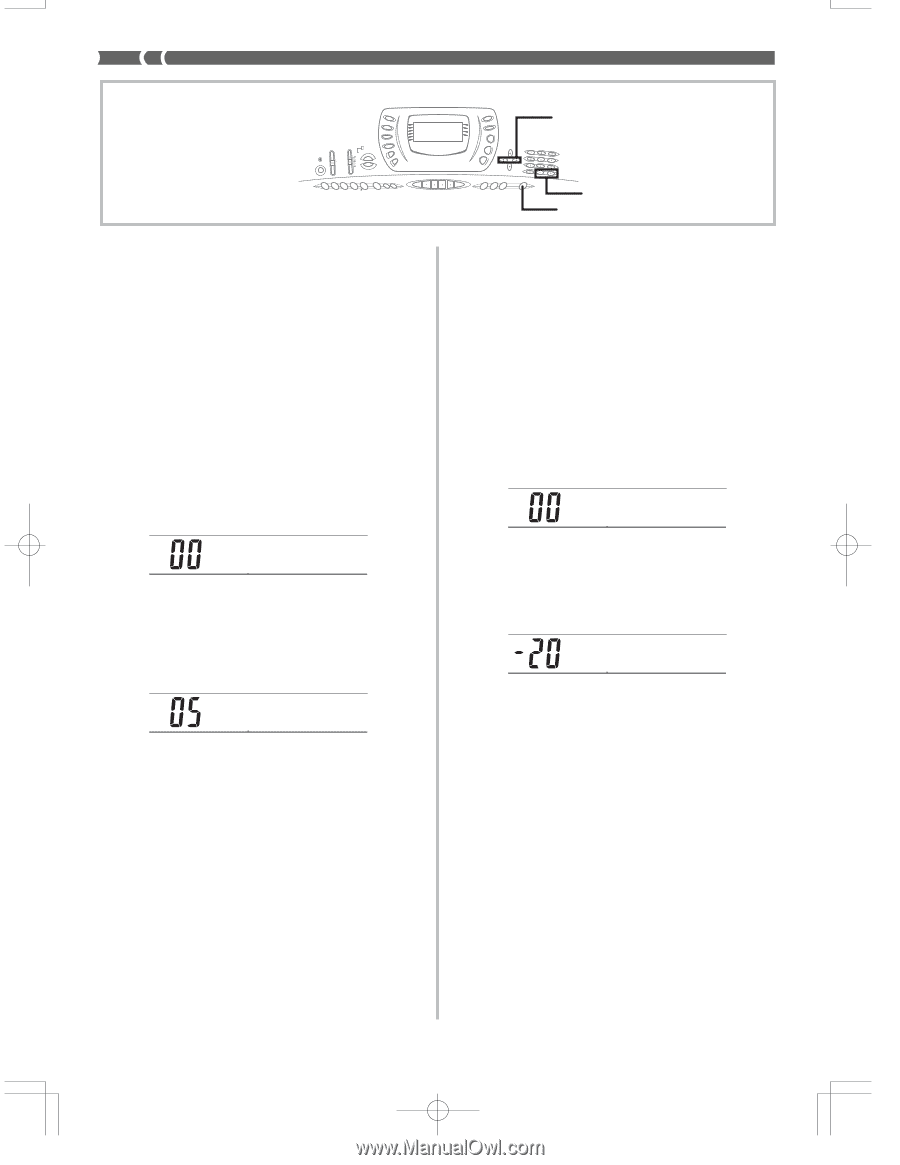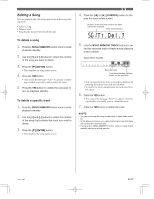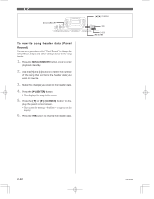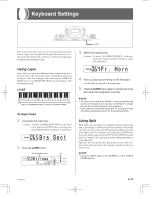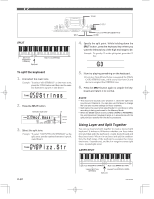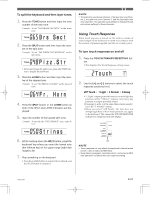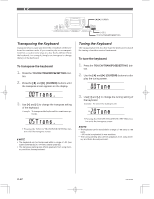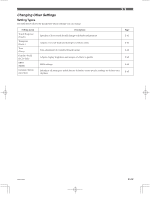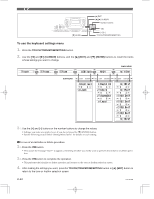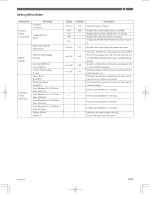Casio CTK 671 User Guide - Page 64
Trans.
 |
UPC - 079767312459
View all Casio CTK 671 manuals
Add to My Manuals
Save this manual to your list of manuals |
Page 64 highlights
[̇]/[̈] CURSOR Transposing the Keyboard Transpose lets you raise and lower the overall key of the keyboard in semitone units. If you want to play an accompaniment for a vocalist who sings in a key that's different from the keyboard, for example, simply use transpose to change the key of the keyboard. To transpose the keyboard 1. Press the TOUCH/TRANSPOSE/SETTING but- ton. 2. Press the [̇] and [̈] (CURSOR) buttons until the transpose screen appears on the display. Trans . 3. Use [+] and [-] to change the transpose setting of the keyboard. Example: To transpose the keyboard five semitones upwards. Trans . • Pressing the TOUCH/TRANSPOSE/SETTING button exits the transpose screen. ❚ NOTE • The keyboard can be transposed within a range of -24 (two octave downwards) to +24 (two octave upwards). • The transpose setting also affects playback from song memory and Auto Accompaniment. [+]/[-] TOUCH/TRANSPOSE/SETTING Tuning the Keyboard The tuning feature lets you fine tune the keyboard to match the tuning of another musical instrument. To tune the keyboard 1. Press the TOUCH/TRANSPOSE/SETTING but- ton. 2. Use the [̇] and [̈] (CURSOR) buttons to dis- play the tuning screen. Tune 3. Use [+] and [-] to change the tuning setting of the keyboard. Example: To lower the tuning by 20. Tune • Pressing the TOUCH/TRANSPOSE/SETTING button exits the transpose screen. ❚ NOTE • The keyboard can be tuned within a range of -99 cents to +99 cents. *100 cents is equivalent to one semitone. • The tuning setting also affects playback from song memory and Auto Accompaniment. E-62 703A-E-064A