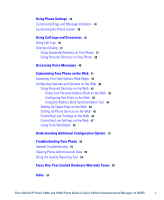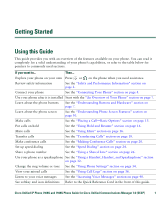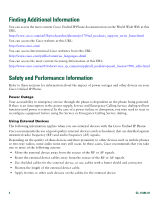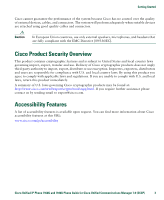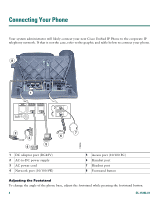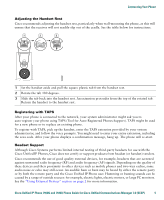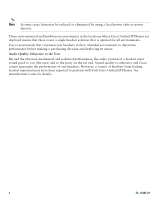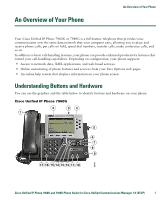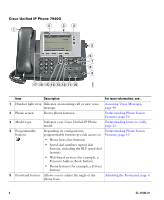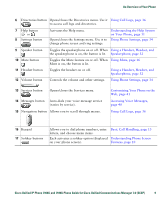Cisco 7940 Phone Guide - Page 12
Connecting Your Phone
 |
UPC - 746320773858
View all Cisco 7940 manuals
Add to My Manuals
Save this manual to your list of manuals |
Page 12 highlights
Connecting Your Phone Your system administrator will likely connect your new Cisco Unified IP Phone to the corporate IP telephony network. If that is not the case, refer to the graphic and table below to connect your phone. 8 1 AUX 10/100 SW 10/100 PC DC48V + 2 3 4 6 5 1 DC adaptor port (DC48V) 2 AC-to-DC power supply 3 AC power cord 4 Network port (10/100 SW) 113656 7 5 Access port (10/100 PC) 6 Handset port 7 Headset port 8 Footstand button Adjusting the Footstand To change the angle of the phone base, adjust the footstand while pressing the footstand button. 4 OL-15496-01

4
OL-15496-01
Connecting Your Phone
Your system administrator will likely connect your new Cisco
Unified IP
Phone to the corporate IP
telephony network. If that is not the case, refer to the graphic and table below to connect your phone.
Adjusting the Footstand
To change the angle of the phone base, adjust the footstand while pressing the footstand button.
1
DC adaptor port (DC48V)
5
Access port (10/100 PC)
2
AC-to-DC power supply
6
Handset port
3
AC power cord
7
Headset port
4
Network port (10/100 SW)
8
Footstand button
AUX
DC48V
10/100 SW
10/100 PC
+
113656
2
8
3
4
5
6
7
1