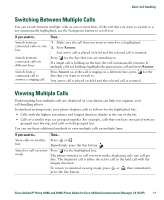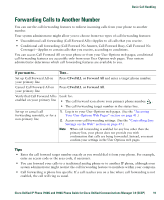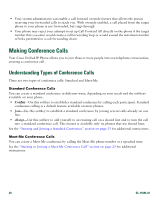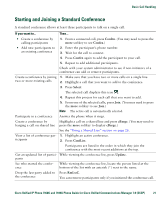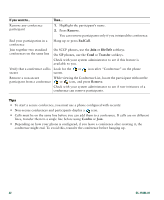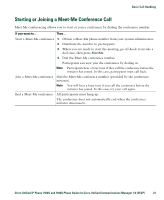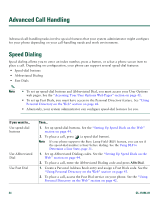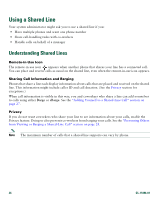Cisco 7940 Phone Guide - Page 30
DirTrfr, Confrn, Remove, EndCall, Transfer - sip
 |
UPC - 746320773858
View all Cisco 7940 manuals
Add to My Manuals
Save this manual to your list of manuals |
Page 30 highlights
If you want to... Then... Remove any conference participant 1. Highlight the participant's name. 2. Press Remove. You can remove participants only if you initiated the conference. End your participation in a Hang up or press EndCall. conference Join together two standard On SCCP phones, use the Join or DirTrfr softkeys. conferences on the same line On SIP phones, use the Conf or Transfer softkeys. Check with your system administrator to see if this feature is available to you. Verify that a conference call is Look for the or icon after "Conference" on the phone secure screen. Remove a non-secure While viewing the Conference List, locate the participant without the participant from a conference or icon, and press Remove. Check with your system administrator to see if non-initiators of a conference can remove participants. Tips • To start a secure conference, you must use a phone configured with security. • Non-secure conferences and participants display a icon. • Calls must be on the same line before you can add them to a conference. If calls are on different lines, transfer them to a single line before using Confrn or Join. • Depending on how your phone is configured, if you leave a conference after creating it, the conference might end. To avoid this, transfer the conference before hanging up. 22 OL-15496-01