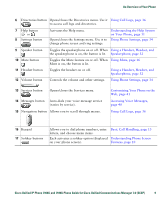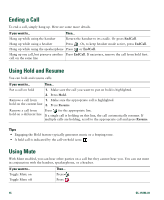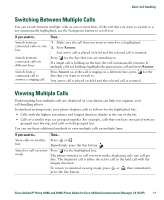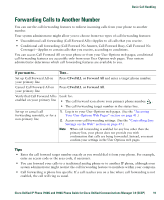Cisco 7940 Phone Guide - Page 22
Placing a Call-Additional Options - features
 |
UPC - 746320773858
View all Cisco 7940 manuals
Add to My Manuals
Save this manual to your list of manuals |
Page 22 highlights
Placing a Call-Additional Options You can place calls using special features and services that might be available on your phone. See your system administrator for more information about these additional options. If you want to... Then... For more information, see... Place a call while another call 1. Press for a new line. The first Using Hold and Resume, is active (using a different call is automatically placed on page 16 line) hold. 2. Enter a number. Speed dial a number Do one of the following: Speed Dialing, page 24 • Press (a speed-dial button). • Use the Abbreviated Dial feature. • Use the Fast Dial feature. Dial from a corporate directory on your phone 1. Choose > Corporate Directory (name can vary). Using Call Logs, page 36 2. Enter a name and press Search. 3. Select the listing or scroll to it and go off-hook. Use Call Back to receive notification when a busy or ringing extension is available 1. Press CallBack while listening to the busy tone or ring sound. 2. Hang up. Your phone alerts you when the line is free. Your system administrator 3. Place the call again. See if a line associated with a Look for Busy Lamp Field indicators. Using BLF to Determine a speed-dial is busy before Line State, page 31 placing a call to that line Make a priority (precedence) Enter the MLPP access number, then Prioritizing Critical Calls, call enter a phone number. page 30 Dial from a Personal Address 1. Choose > Personal Book (PAB) entry Directory to log in. Using Personal Directory on Your Phone, page 38 2. Choose Personal Address Book and search for a listing. 14 OL-15496-01