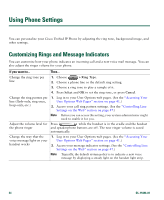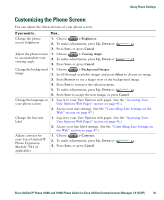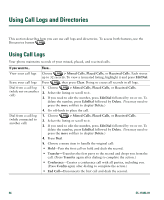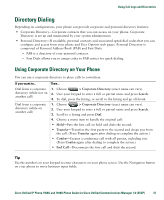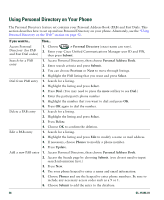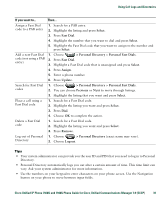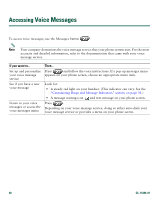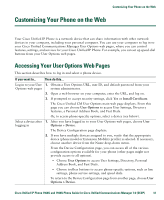Cisco 7940 Phone Guide - Page 44
Using Call Logs and Directories, Using Call Logs
 |
UPC - 746320773858
View all Cisco 7940 manuals
Add to My Manuals
Save this manual to your list of manuals |
Page 44 highlights
Using Call Logs and Directories This section describes how you can use call logs and directories. To access both features, use the Directories button . Using Call Logs Your phone maintains records of your missed, placed, and received calls. If you want to... Then... View your call logs Choose > Missed Calls, Placed Calls, or Received Calls. Each stores up to 32 records. To view a truncated listing, highlight it and press EditDial. Erase your call logs Press , then press Clear. Doing so erases all records in all logs. Dial from a call log (while not on another call) 1. Choose > Missed Calls, Placed Calls, or Received Calls. 2. Select the listing or scroll to it. 3. If you need to edit the number, press EditDial followed by >. To delete the number, press EditDial followed by Delete. (You may need to press the more softkey to display Delete.) 4. Go off-hook to place the call. Dial from a call log (while connected to another call) 1. Choose > Missed Calls, Placed Calls, or Received Calls. 2. Select the listing or scroll to it. 3. If you need to edit the number, press EditDial followed by >. To delete the number, press EditDial followed by Delete. (You may need to press the more softkey to display Delete.) 4. Press Dial. 5. Choose a menu item to handle the original call: • Hold-Puts the first call on hold and dials the second. • Transfer-Transfers the first party to the second and drops you from the call. (Press Transfer again after dialing to complete the action.) • Conference-Creates a conference call with all parties, including you. (Press Confrn again after dialing to complete the action.) • End Call-Disconnects the first call and dials the second. 36 OL-15496-01