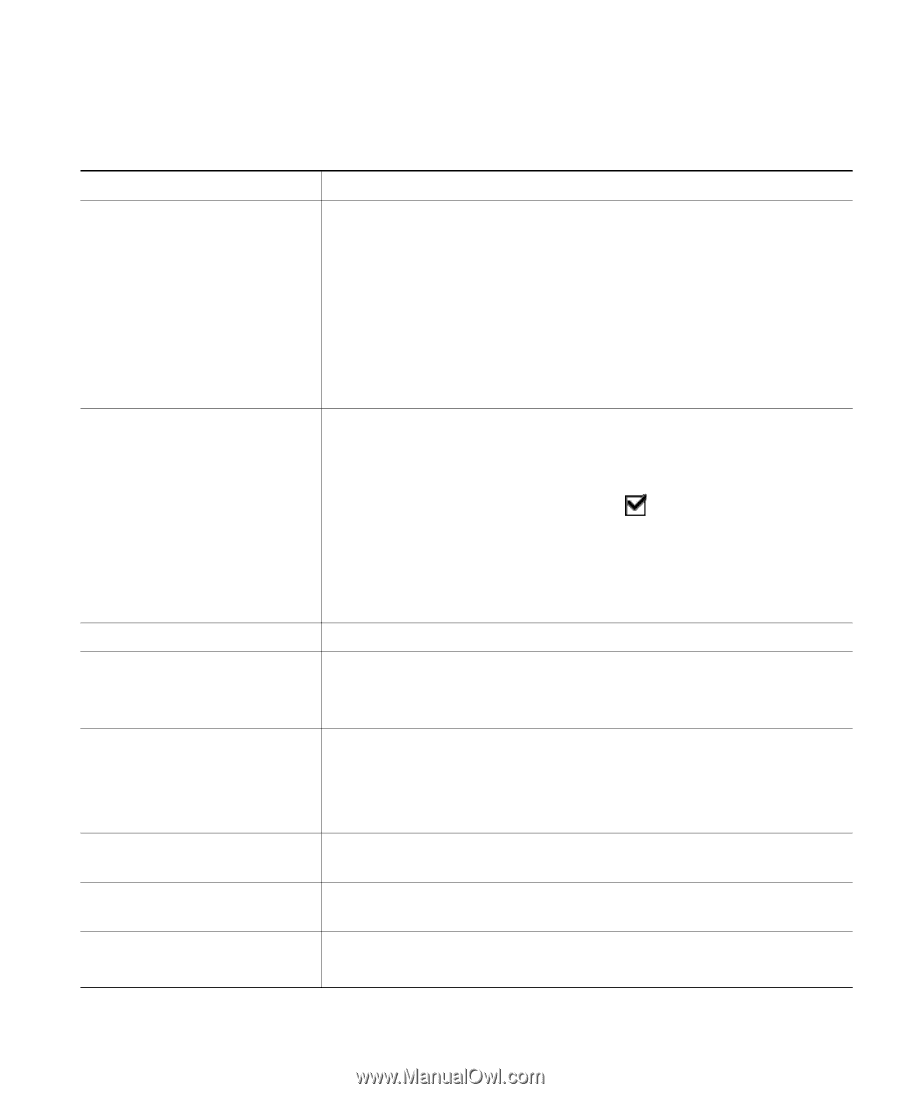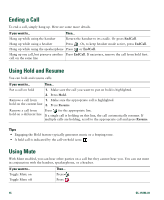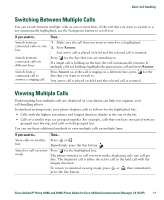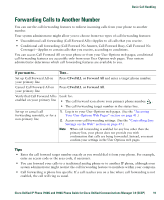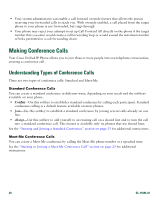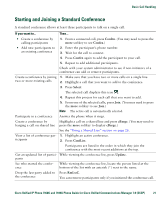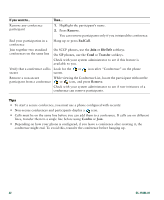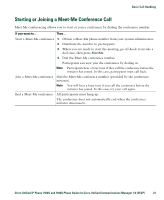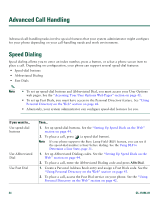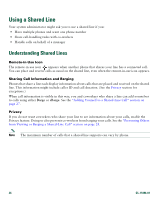Cisco 7940 Phone Guide - Page 29
Starting and Joining a Standard Conference - asterisk
 |
UPC - 746320773858
View all Cisco 7940 manuals
Add to My Manuals
Save this manual to your list of manuals |
Page 29 highlights
Basic Call Handling Starting and Joining a Standard Conference A standard conference allows at least three participants to talk on a single call. If you want to... Then... • Create a conference by calling participants 1. From a connected call, press Confrn. (You may need to press the more softkey to see Confrn.) • Add new participants to 2. Enter the participant's phone number. an existing conference 3. Wait for the call to connect. 4. Press Confrn again to add the participant to your call. 5. Repeat to add additional participants. Check with your system administrator to see if non-initiators of a conference can add or remove participants. Create a conference by joining 1. Make sure that you have two or more calls on a single line. two or more existing calls 2. Highlight a call that you want to add to the conference. 3. Press Select. The selected call displays this icon . 4. Repeat this process for each call that you want to add. 5. From one of the selected calls, press Join. (You may need to press the more softkey to see Join.) Note The active call is automatically selected. Participate in a conference Answer the phone when it rings. Create a conference by Highlight a call on a shared line and press cBarge. (You may need to barging a call on shared line press the more softkey to display cBarge.) See the "Using a Shared Line" section on page 26. View a list of conference par- 1. Highlight an active conference. ticipants 2. Press ConfList. Participants are listed in the order in which they join the conference with the most recent additions at the top. Get an updated list of partici- While viewing the conference list, press Update. pants See who started the confer- While viewing the conference list, locate the person listed at the ence bottom of the list with an asterisk (*) next to the name. Drop the last party added to Press RmLstC. the conference You can remove participants only if you initiated the conference call. Cisco Unified IP Phone 7960G and 7940G Phone Guide for Cisco Unified Communications Manager 7.0 (SCCP) 21