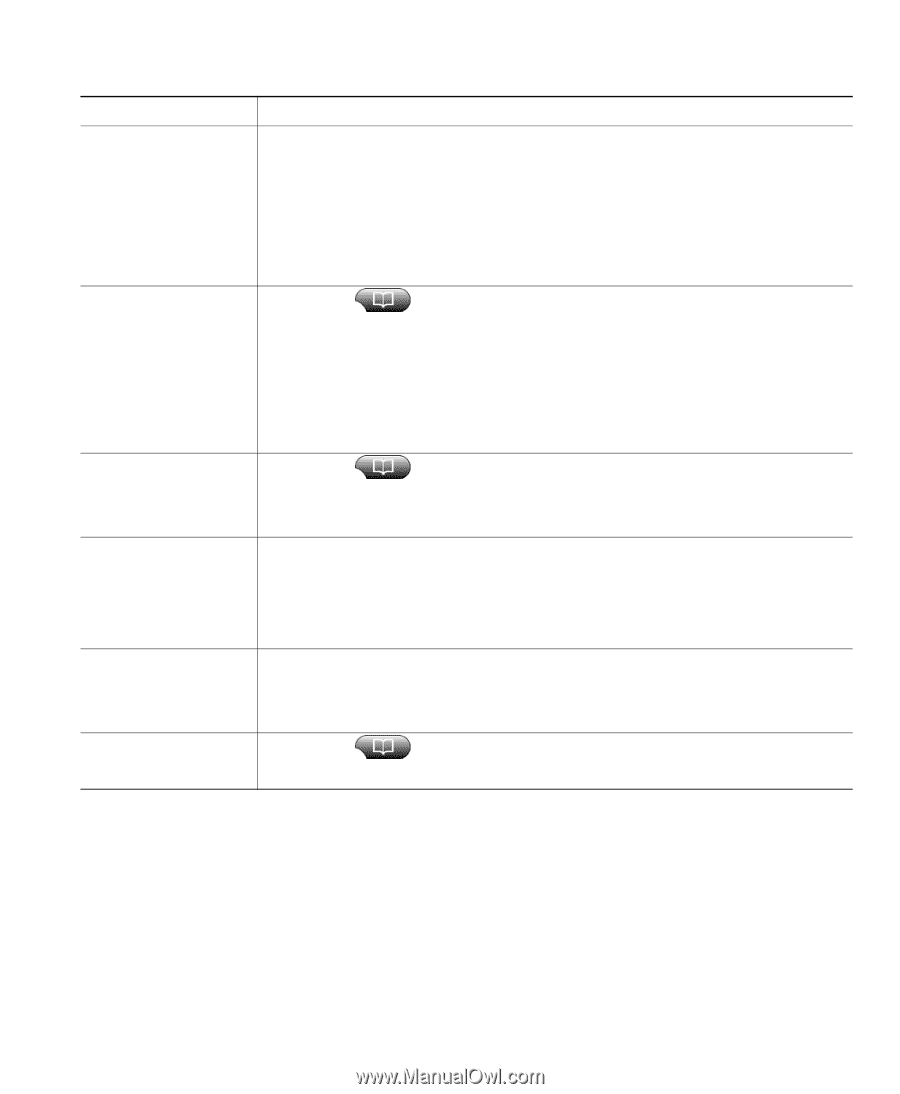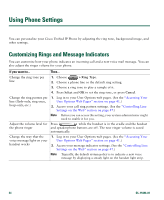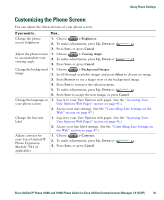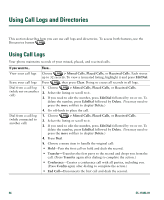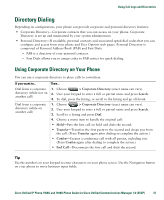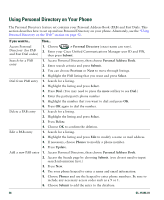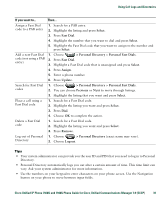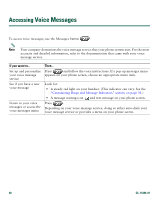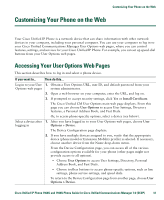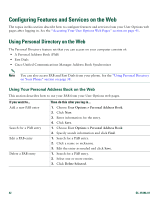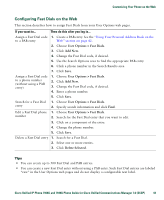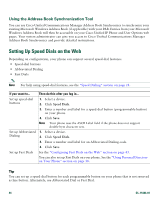Cisco 7940 Phone Guide - Page 47
Select, Fast Dial, > Personal Directory, Personal Fast Dials, Assign, Update, Previous, Remove
 |
UPC - 746320773858
View all Cisco 7940 manuals
Add to My Manuals
Save this manual to your list of manuals |
Page 47 highlights
Using Call Logs and Directories If you want to... Then... Assign a Fast Dial code to a PAB entry 1. Search for a PAB entry. 2. Highlight the listing and press Select. 3. Press Fast Dial. 4. Highlight the number that you want to dial and press Select. 5. Highlight the Fast Dial code that you want to assign to the number and press Select. Add a new Fast Dial code (not using a PAB entry) 1. Choose > Personal Directory > Personal Fast Dials. 2. Press Fast Dial. 3. Highlight a Fast Dial code that is unassigned and press Select. 4. Press Assign. 5. Enter a phone number. 6. Press Update. Search for Fast Dial 1. Choose > Personal Directory > Personal Fast Dials. codes 2. You can choose Previous or Next to move through listings. 3. Highlight the listing that you want and press Select. Place a call using a Fast Dial code 1. Search for a Fast Dial code. 2. Highlight the listing you want and press Select. 3. Press Dial. 4. Choose OK to complete the action. Delete a Fast Dial code 1. Search for a Fast Dial code. 2. Highlight the listing you want and press Select. 3. Press Remove. Log out of Personal Directory 1. Choose > Personal Directory (exact name may vary). 2. Choose Logout. Tips • Your system administrator can provide you the user ID and PIN that you need to log in to Personal Directory. • Personal Directory automatically logs you out after a certain amount of time. This time limit can vary. Ask your system administrator for more information. • Use the numbers on your keypad to enter characters on your phone screen. Use the Navigation button on your phone to move between input fields. Cisco Unified IP Phone 7960G and 7940G Phone Guide for Cisco Unified Communications Manager 7.0 (SCCP) 39