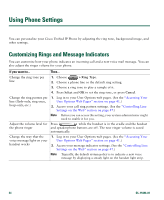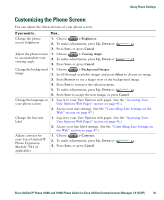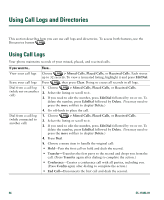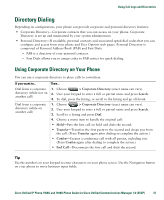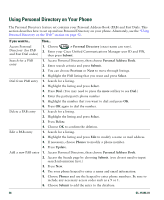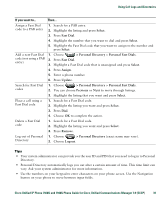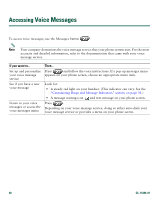Cisco 7940 Phone Guide - Page 43
Customizing the Phone Screen - modulator
 |
UPC - 746320773858
View all Cisco 7940 manuals
Add to My Manuals
Save this manual to your list of manuals |
Page 43 highlights
Using Phone Settings Customizing the Phone Screen You can adjust the characteristics of your phone screen. If you want to... Then... Change the phone 1. Choose > Brightness. screen brightness 2. To make adjustments, press Up, Down or . 3. Press Save, or press Cancel. Adjust the phone screen 1. Choose > Viewing Angle. to accommodate your 2. To make adjustments, press Up, Down or . viewing angle 3. Press Save, or press Cancel. Change the background 1. Choose > Background Images. image 2. Scroll through available images and press Select to choose an image. 3. Press Preview to see a larger view of the background image. 4. Press Exit to return to the selection menu. 5. To make adjustments, press Up, Down or . 6. Press Save to accept the new image, or press Cancel. Change the language on 1. Log in to your User Options web pages. (See the "Accessing Your your phone screen User Options Web Pages" section on page 41.) 2. Access your user settings. (See the "Controlling Line Settings on the Web" section on page 47.) Change the line text label 1. Log in to your User Options web pages. (See the "Accessing Your User Options Web Pages" section on page 41.) 2. Access your line label settings. (See the "Controlling Line Settings on the Web" section on page 47.) Adjust contrast for 1. Choose > Contrast. your Cisco Unified IP 2. To make adjustments, press Up, Down or . Phone Expansion Module 7914 (if 3. Press Save, or press Cancel. applicable) Cisco Unified IP Phone 7960G and 7940G Phone Guide for Cisco Unified Communications Manager 7.0 (SCCP) 35