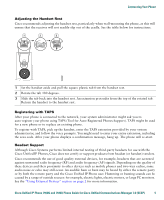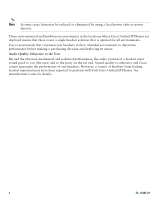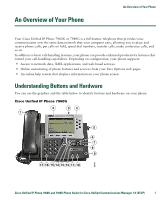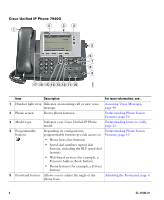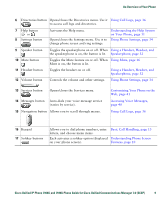Cisco 7940 Phone Guide - Page 18
Understanding Phone Screen Features, Cleaning the Phone Screen - configure second line
 |
UPC - 746320773858
View all Cisco 7940 manuals
Add to My Manuals
Save this manual to your list of manuals |
Page 18 highlights
Understanding Phone Screen Features This is what your main phone screen might look like with an active call and several feature menus open. 1 Primary phone Displays the phone number (extension number) for your primary phone line. line 2 Programmable Programmable buttons can serve as phone line buttons, speed dial buttons, button phone service buttons or phone feature buttons. Icons and labels indicate how indicators these buttons are configured. For an icon reference, see the "Phone Screen Icons" section in the quick reference card at the front of this guide. 3 Softkey labels Each displays a softkey function. To activate a softkey, press the softkey button 4 Status line 5 Call activity area Displays audio mode icons, status information, and prompts. Displays calls per line, including caller ID, call duration and call state for the highlighted line (standard view). See the "Understanding Lines vs. Calls" section on page 12 and the "Viewing Multiple Calls" section on page 17. Cleaning the Phone Screen Gently wipe the phone screen with a soft, dry cloth. Do not use any liquids or powders on the phone. Using anything other than a soft, dry cloth can contaminate phone components and cause failures. 10 OL-15496-01