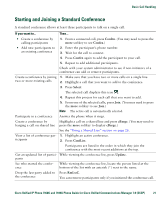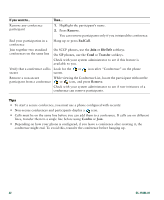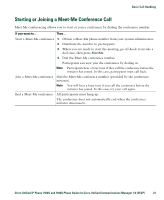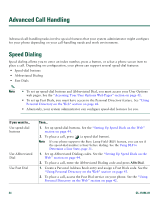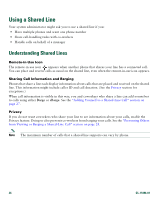Cisco 7940 Phone Guide - Page 34
Using a Shared Line, Understanding Shared Lines
 |
UPC - 746320773858
View all Cisco 7940 manuals
Add to My Manuals
Save this manual to your list of manuals |
Page 34 highlights
Using a Shared Line Your system administrator might ask you to use a shared line if you: • Have multiple phones and want one phone number • Share call-handling tasks with co-workers • Handle calls on behalf of a manager Understanding Shared Lines Remote-in-Use Icon The remote-in-use icon appears when another phone that shares your line has a connected call. You can place and receive calls as usual on the shared line, even when the remote-in-use icon appears. Sharing Call Information and Barging Phones that share a line each display information about calls that are placed and received on the shared line. This information might include caller ID and call duration. (See the Privacy section for exceptions.) When call information is visible in this way, you and coworkers who share a line can add yourselves to calls using either Barge or cBarge. See the "Adding Yourself to a Shared-Line Call" section on page 27. Privacy If you do not want coworkers who share your line to see information about your calls, enable the Privacy feature. Doing so also prevents co-workers from barging your calls. See the "Preventing Others from Viewing or Barging a Shared-Line Call" section on page 28. Note The maximum number of calls that a shared line supports can vary by phone. 26 OL-15496-01