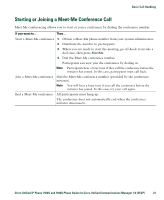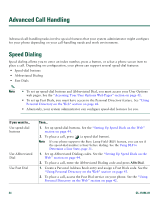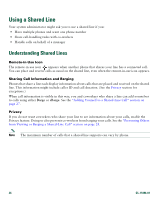Cisco 7940 Phone Guide - Page 36
Preventing Others from Viewing or Barging a Shared-Line Call, Storing and Retrieving Parked Calls
 |
UPC - 746320773858
View all Cisco 7940 manuals
Add to My Manuals
Save this manual to your list of manuals |
Page 36 highlights
Preventing Others from Viewing or Barging a Shared-Line Call If you share a phone line, you can use the Privacy feature to prevent others who share the line from viewing or barging (adding themselves to) your calls. If you want to... Then... Prevent others from viewing or barging calls on a shared line 1. Press Private . 2. To verify that Privacy is on, look for the feature-enabled icon next to the line button . Allow others to view or barge calls on a shared line 1. Press Private . 2. To verify that Privacy is off, look for the feature-disabled icon next to the line button . Tips • If the phone that shares your line has Privacy enabled, you can make and receive calls using the shared line as usual. • The Privacy feature applies to all shared lines on your phone. Consequently, if you have multiple shared lines and Privacy is enabled, coworkers will not be able to view or barge calls on any of your shared lines. Storing and Retrieving Parked Calls You can park a call when you want to store the call so that you or someone else can retrieve it from another phone in the Cisco Unified Communications Manager system (for example, a phone at a co-worker's desk or in a conference room). If you want to... Store an active call using Call Park Retrieve a parked call Then... 1. During a call, press Park. (You may need to press the more softkey to see Park.) 2. Note the call park number displayed on your phone screen. 3. Hang up. Enter the call park number from any Cisco Unified IP Phone in your network to connect to the call. Note You have a limited amount of time to retrieve a parked call before it reverts to ringing at the original number. See your system administrator for details. 28 OL-15496-01